While “Disk Full” error message in Google Chrome appears to be pointing towards lack of storage space, it is not uncommon for Google Chrome to come up with this error message on computers with sufficient storage capacity.
In such cases, the reason for “Disk Full” error on computer with sufficient storage capacity could be due to the browser cache being corrupted, incompatible browser extensions and other reasons.
“Disk Full” Chrome Download Error
Since, the error message is pointing to lack of storage space, the first step would be to make sure that your computer is not lacking in storage space.
Go to Settings > System > Storage and take a look at the amount of storage space available on your computer.
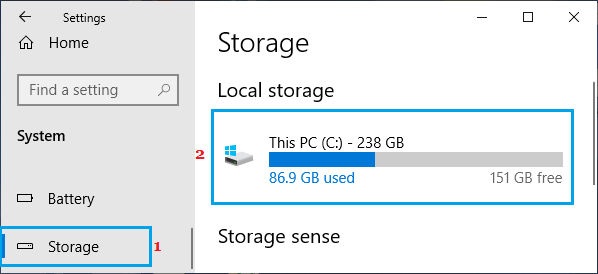
If the amount of available storage space is low, you need to make efforts to Free Up Storage Space on your computer.
1. Clear Cache and Cookies
The problem could be due to a cached error page or corrupted cookies leading to this error message on your computer.
1. Open the Google Chrome browser on your computer.
2. On the browser screen, click on 3-dots menu icon > select Delete Browsing Data option in the drop-down menu.
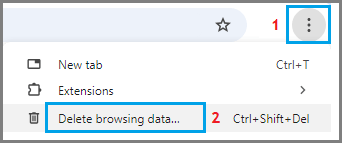
3. On the next screen, switch to Advanced tab > select All Time as the Time Range > make sure Passwords and other sign-in data and Autofill form data entries are selected and click on Clear Data button.
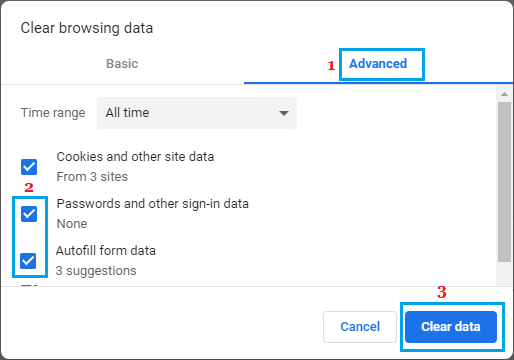
After Clearing Cookies, Cache and browsing history, try to access the same webpage again.
2. Disable Browser Extensions
Incompatible browser extensions can prevent the browser for downloading files and lead to file download errors.
1. Open the Google Chrome browser on your computer.
2. Click on 3-dots menu icon > Hoover mouse over Extension > click on Manage Extensions.
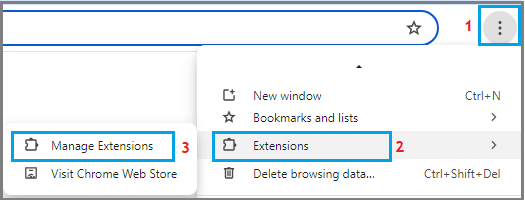
3. On the next screen, you can disable extensions by moving the toggle to OFF position and delete extensions by clicking on the Remove option.
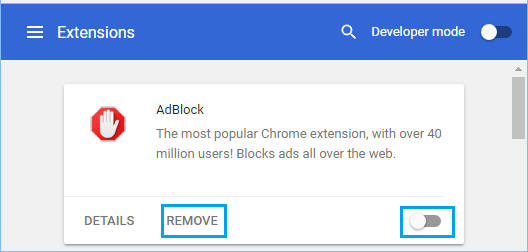
After disabling/removing the extensions, you should find Chrome browser starting without any problem on your computer.
Note: If an extension is unnecessary, it is better to Uninstall the extension by clicking on Remove.
After disabling Extensions, Restart Chrome browser and see if you can download the file.
3. Reset Chrome Browser to Default Settings
Reset Chrome browser to its default Settings and see if this helps in fixing the problem.
1. Open Google Chrome > click on 3-dots icon and select Settings in the drop-down menu.

Note: If you cannot open the browser, open Google Chrome in Incognito Mode.
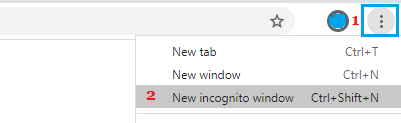
2. On the Settings screen, select Reset Settings in the left-pane. In the right-pane, click on Restore Settings to their original defaults option.
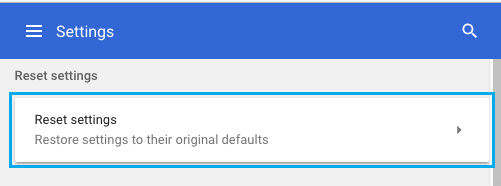
3. On the confirmation pop-up, click on Reset Settings button to confirm.
4. Reinstall Chrome
If above methods did not help, the problem could be due to installation of the Google Chrome browser on your computer being damaged or corrupted.
You can delete and Reinstall Google Chrome browser on your computer and see if this helps in fixing the problem.