Since, WhatsApp provides the option to make free voice and video calls to practically anyone that on WhatsApp, you might be interested in knowing the steps to check whether or not someone is using WhatsApp.
This can be really useful, if the person that you want to get in touch with is located in another Country, in which case it can be really expensive to make regular international calls.
If the person that you want to talk to ends up being on WhatsApp, you will be able to make unlimited number of free WhatsApp voice and video calls to this person.
Check if Someone is Using WhatsApp
In the earlier versions of WhatsApp, the only way of knowing whether someone is using WhatsApp was to add that person to your Contacts List on iPhone.
However, the current version of WhatsApp (2.19.30 and later) provides the option to check if a particular phone number is on WhatsApp by typing the phone number, without the need to add the person to your Contacts List on iPhone.
1. Open WhatsApp on your iPhone and tap on the Chats Tab in bottom menu.

2. On the Chats screen, tap on +Plus Icon located at upper-right corner of the screen.
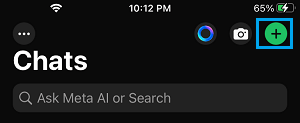
3. On the pop-up that appears, select the New Contact option.
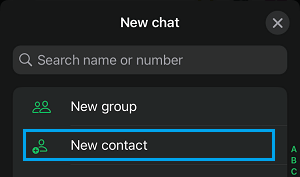
4. On the New Contact screen, type Phone Number of the person along with Country and Area code.
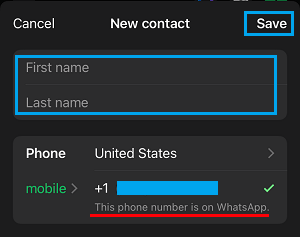
If the Person is on WhatsApp, you will see a green check mark and “WhatsApp Account” below the phone number.
Now, if the Person is not using WhatsApp, you will see “This phone number is not on WhatsApp” along with Invite to WhatsApp Link below the phone number.
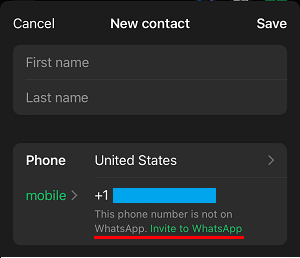
5. After confirming whether or not the Person is using WhatsApp, you can either tap on Cancel to close the screen or complete the Contact details and tap on Save to add the person to your Contacts List.
Here it needs to be mentioned that WhatsApp may refuse to check new Phone Numbers, if you overuse this service. Hence, make sure that you use this feature only when necessary.