The most common reason for WhatsApp Contacts not showing on iPhone and also the issue of Contact Names not appearing in WhatsApp is related to WhatsApp not being provided with access to the Contacts App on iPhone.
While it is possible to use WhatsApp without providing the app with access to your Contacts, WhatsApp in this case won’t be able to show the Names of your Contacts and it will end up showing only the phone numbers.
Apart from this, there could be other reasons for WhatsApp Contacts not showing on iPhone as discussed below in this guide.
WhatsApp Contacts Not Showing On iPhone
Both the problem of WhatsApp Contacts not showing on iPhone and the issue of Contact Names not appearing in WhatsApp can be fixed by using the following steps,
1. Allow WhatsApp to Access Contacts on Your iPhone
As mentioned above, WhatsApp won’t be able to show Contacts, if it is not provided with access to the Contacts List on your iPhone
1. Open the Settings App on your iPhone > scroll down and tap on WhatsApp.
2. On the next screen, move the toggle next to Contacts to ON position.
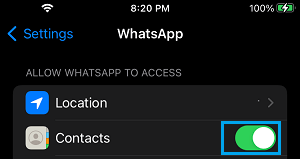
This will allow WhatsApp to access the Contacts on your iPhone and display them on your device.
2. Disable Restrictions on Contacts
If you were unable to complete the above step, due to WhatsApp being greyed out, you need to follow the steps below to disable restrictions for allowing access to Contacts on your iPhone.
1. Open Settings > scroll down and tap on Screen Time.
2. On the Screen Time screen, scroll down and tap on Content & Privacy Restrictions.

3. On the next screen, scroll down to “Privacy” section and tap on Contacts.
4. On the Contacts screen, make sure Allow Changes option is selected.
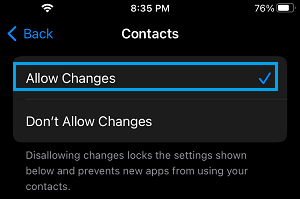
Note: On the same screen, make sure the toggle next to WhatsApp is set to ON position.
3. Save Contacts Number in Full International Format
WhatsApp requires you to type the phone number of Contacts in International Format, along with their Country and Area Codes.
For example, if your Contacts phone number from United States is 408-123-X56X, you need to enter the phone number in your address book as +1408123X56X.
Similarly, if your Contact is from United Kingdom, you need to remove the leading ‘0’ before the Phone number.
For example, a UK phone number 0798123456 needs to be entered in your phone book as +44798123456 (where 44 is the Country code).
4. Update WhatsApp Manually
Make sure that you are using the latest version of WhatsApp on your iPhone.
1. Open the App Store on your iPhone and search for WhatsApp.
2. On the next screen, select the Update option located next to WhatsApp Messenger.
Note: Update option will be available only if an Update is available for WhatsApp.
5. Reset WhatsApp Contacts
Sometimes, the problem is due to iPhone Contacts not syncing with WhatsApp.
1. Go to Settings > Privacy & Security > Contacts.
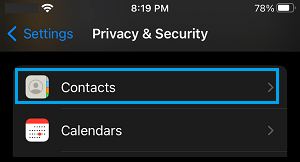
2. On the next screen, move the slider next to Contacts to OFF position.
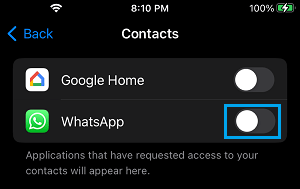
3. Wait for 30 seconds > Move the slider next to Contacts to ON position.
This should make the missing WhatsApp Contacts to appear on your iPhone.