If you are buying a used iPhone or buying an iPhone from a dealer, it is good idea to check whether the iPhone that you are trying to buy is a refurbished one.
Even if the iPhone was purchased from Apple by the seller, it could still be a refurbished one, because Apple also sells refurbished devices and many users prefer buying them due to their lower price and high quality of refurbished devices sold by Apple.
While the quality of Apple certified refurbished iPhones is quite high, it is a fact that the seller who is now trying to sell you the iPhone bought it for a lower price, compared to a new device.
Check if iPhone is Refurbished
You can check if the iPhone that you are trying to buy is a refurbished device by taking a look at the model identifier number, which clearly indicates whether the iPhone is Refurbished or if it was bought as a New Device.
Steps to Check if iPhone is Refurbished or New
You can follow the steps below to find if iPhone is Refurbished or was bought as a brand new device by the seller.
1. Go to Settings > General > About.
2. On the About screen, take a good look at the Model Number.
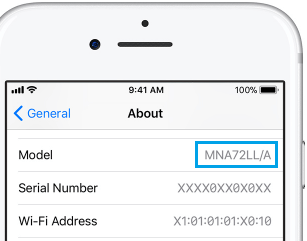
The very First Character of the Model Number indicates whether the iPhone is New, Refurbished, Replacement device or a Personalized iPhone.
Here is a summary of What the First Character in Model Number Indicates
- M: New device, iPhone was bought as a brand new device.
- F: Refurbished device, iPhone has gone through refurbishing process.
- N: Replacement device, originally bought iPhone was replaced by this device.
- P: Personalized device, the device was personalized with engraving.
Note: Tap on Model Number, if you see the Model Number starting with letter A. This will switch the Model Number to the usual one, starting with letters M, F, N or P.
Apple uses two numbering systems for its device. The first type of Numbering system starts with the letter “A” and is followed by 4 numbers.
The second type of Model Number usually starts with letters M, F, N and P depending on whether the device is New, Refurbished, Replacement or a Personalized device.