In general, iPhone always displays the correct Time & Data and most users do not really find the need to change Time or Date on their iPhone.
Even when you travel from one time-zone to another, iPhone should automatically switch to the right Time Zone and display the correct Date and Time. If this is not happening, you can manually change the Time & Date on your iPhone or set your device to automatically adjust its Date and Time based on its location.
Apart from this, you may find the need to manually correct the Date and Time on an iPhone that has been left unused for a long time and also on an iPhone showing wrong Time & Date due to battery issues.
1. Steps to Manually Change Time & Date on iPhone
If your iPhone is not displaying the correct time or date, you can manually change and adjust both Time & Date on your device by following the steps below.
1. Go to Settings > General > tap on Date & Time.
2. On the next screen, disable Set Automatically option.
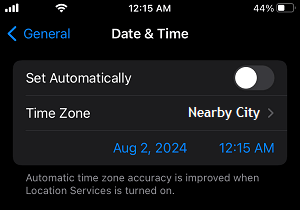
After disabling Set Automatically option, you will be able to change Date and Time by tapping on the current displayed Date and Time Fields.
2. Set iPhone to Automatically Display Date & Time
After correcting the Date & Time on iPhone, you can set your device to automatically display Date & Time based on its current location.
1. Go to Settings > General > tap on Date & Time.
2. On the next screen, move the toggle next to Set Automatically to ON positio.
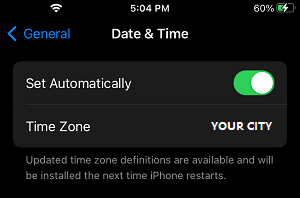
After this, make sure that name of your Town or City that is nearest to you current Location is appearing next to Time Zone entry.
3. Set iPhone to Automatically Adjust Time Zone
If you are travelling, iPhone can automatically adjust its Date & Time based on the Time Zone in which it is located. This feature works, if iPhone the Time Zone Setting has been enabled on your device.
1. Go to Settings > Privacy & Security > tap on Location Services.

2. On the Location Services screen, scroll down and tap on System Services.
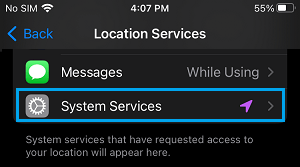
3. On System Services screen, make sure Setting Time Zone option is enabled.
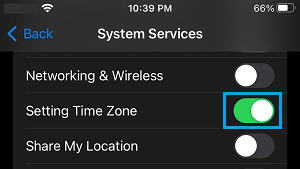
Once the option for Setting Time Zone is enabled, you can expect your device to automatically switch to the right Time Zone, based on its Location and show correct Date & Time.
Can’t Change Time and Date on iPhone
If you are unable to change Time/Date on iPhone, the problem is usually related to the following issues.
Carrier Restrictions: If your iPhone is locked to a Carrier, the option to change Time & Date may have been blocked by the Carrier.
Company Policy: If you are using an iPhone provided by Company or Employer, the option to change Time & Date may have been blocked by the IT Admin of your company.