Since, a phone number is required to create WhatsApp Account, everyone on WhatsApp has a number and it is really easy to find or check the WhatsApp phone number of any of your single or group Contacts.
Before going ahead with the steps to check WhatsApp phone number, you need to be aware that WhatsApp requires a phone number only during the account creation process and does not make use of phone numbers to transfer messages.
Hence, it is not uncommon for people to verify WhatsApp Accounts using virtual phone numbers, which may or may not be accessible on a mobile network.
Check WhatsApp Phone Number
As mentioned above, every WhatsApp Account has a phone number associated with it and this phone number is openly displayed on the profile page of every WhatsApp Account user.
All that is required to check the phone number of anyone that is messaging or calling you on WhatsApp is to open the Chat of the person and navigate to the profile page.
1. Find Your Contact’s Phone Number in WhatsApp
Follow the steps below to find the phone number of any of your Contact’s in WhatsApp.
1. Open WhatsApp > tap on Chats tab in bottom menu.
2. Open the Chat of the person whose phone number you want to find.

3. On the next screen, tap on the Name of your Contact.

4. On the Contact’s Profile page, you will find the Phone Number listed right below the Name of your Contact.
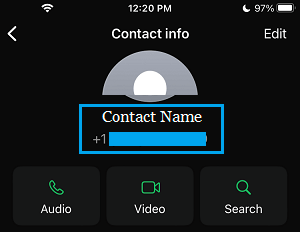
Now, you can identify this Contact both by Name and phone number.
2. Find Your Own Phone Number on WhatsApp
Since, your own Chat is not listed on WhatsApp Chats screen, you won’t be able to access your profile and find your own phone by going to the Chats screen.
Hence, the steps to find your own phone number in WhatsApp are a bit different, compared to finding the phone numbers of your Contacts in WhatsApp.
1. Open WhatsApp > tap on Settings tab in bottom-menu.
![]()
If you are using an Android Phone, tap on 3-dots icon and select Settings in the drop-down menu.
2. On the Settings screen, tap on your Name.
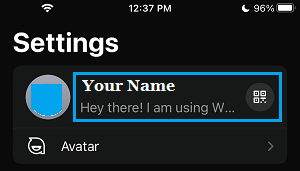
3. On your profile page, you will be able to see the Phone Number that is associated with your WhatsApp Account.
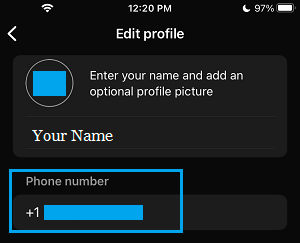
Tip: Tapping on the phone number provides the option to change your WhatsApp Phone Number (if required).
3. Find Phone Number of Group in WhatsApp
While, WhatsApp Groups can have hundreds of members and multiple Group Admins, they still have a single phone number that belongs to the main admin who created the particular WhatsApp Group.
1. Open the Chat of WhatsApp Group whose phone number you want to find.
2. On the next screen, tap on the Group Name and this will take you to the Group’s profile page.

3. On WhatsApp Group’s Profile page, scroll all the way down and you will be able to see the Name of the person that created this particular WhatsApp Group.
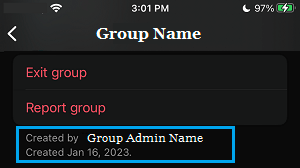
4. Scroll up on the same screen and select the Main Admin that created this Group.
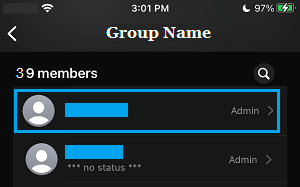
5. On the next screen, you will see the WhatsApp Number of this Admin, which is also the Phone number of this WhatsApp Group.