The function of a “Cache” on any computing device is to store temporary files and recently accessed data, so that it can be reused by apps, programs and processes running on the computer.
While this feature helps in improving the overall speed and performance of Apps, the computer’s Cache eventually gets filled up with outdated files, which leads to slowing down of the computer.
In certain cases, the cached files can get damaged or corrupted, leading to improper functioning of apps and causing various other problems on a computer.
Clear Cache in Windows 11/10
Apart from fixing problem, periodically clearing the cache can help in improving the speed and overall performance of a computer.
There are multiple types of cached files and data stored on a Windows computer and you can find below the steps to clear almost all types of cache files stored on a Windows 11/10 computer.
1. Clear Temporary Files Cache Using Disk Cleanup
The easiest way to Clear Temporary Cached Files in Windows 11 is to use the built-in Disk Cleanup tool as available on your computer.
1. Click on the Start button > type Disk Cleanup in the Search bar and click on Disk Cleanup App in search results.
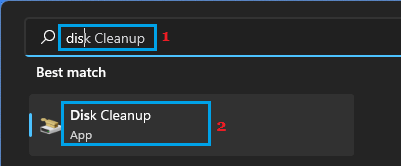
2. On the Disk Cleanup screen, check all the boxes and click on OK.

3. On the confirmation pop-up, select Delete Files option to confirm/
Patiently, wait for the Disk Cleanup utility to clean up the selected type of files from your computer.
2. Clear Cache Using Storage Sense
You can also manually Run the Storage Sense utility on your computer to clean Temporary Files that are not being used by Apps on the computer.
1. Open Settings > select System in the left-pane. In the right-pane, scroll down and click on Storage.
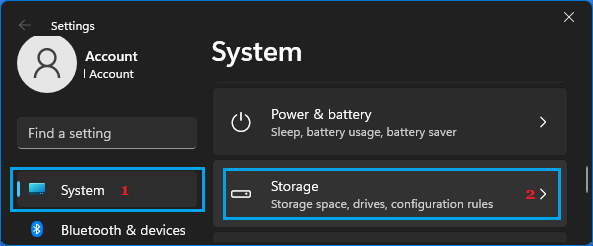
2. On the next screen, click on Temporary Files tab.
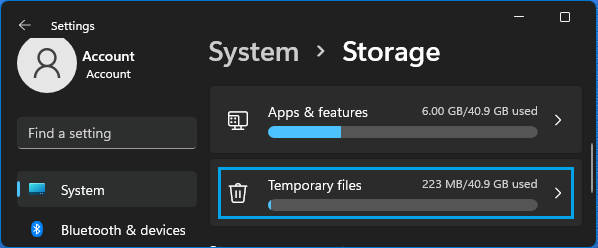
3. On the next screen, make sure all the File Types are checked and click on Remove Files option.
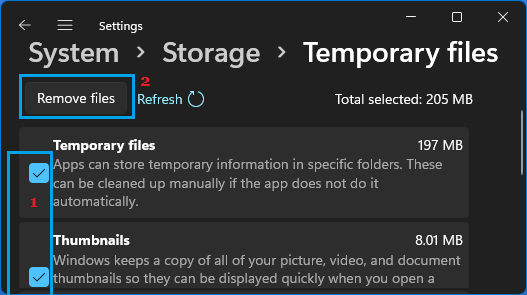
Patiently wait for the selected type of files to be removed from the computer.
3. Clear DNS Cache done
1. Type CMD in the Search bar > right-click on Command Prompt and select Run as Administrator option.
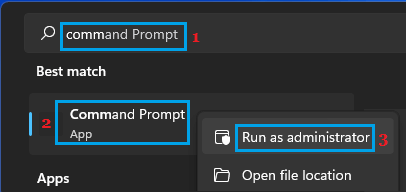
2. In Command Prompt window, type ipconfig /flushdns and press the Enter key.
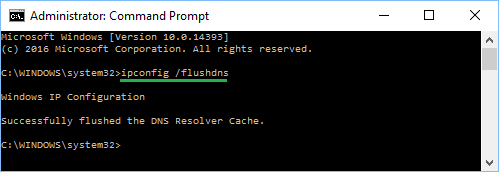
3. Once the Command is processed, you will see ‘Successfully flushed the DNS Resolver Cache’ message.
4. Clear Windows Store Cache
1. Right-click on the Start button and click on Run.
2. Type wsreset.exe and click on OK.
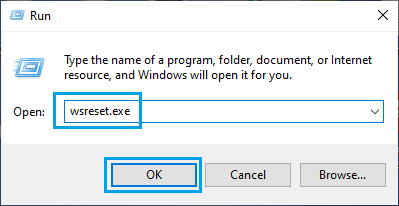
3. You will see a blank window appearing on the screen of your computer.
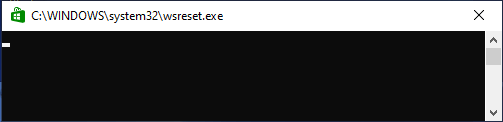
Patiently, wait for Windows Store Cache to be cleared, after which the black screen will close and you will see Windows Store launching on your computer.
5. Clear Location Cache
1. Open Settings > select Privacy & Security in the left-pane. In the right-pane, scroll down to “App Permissions” section and click on Location.

2. On the next screen, scroll down and click on the Clear button, located next to Location History.
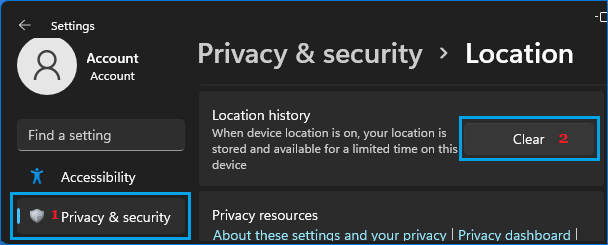
7. Clear Windows Icon Cache
1. Open the File Explorer on your computer.
2. From the File Explorer screen, navigate to C:\Users\Username\AppData\Local\Microsoft\Windows\Explorer.
![]()
3. In the Explorer Folder, select all the Files that start with iconcache and delete them.
8. Clear System Restore Cache
If you have enabled the option to automatically create System Restore Points, your computer is likely to be filled up with multiple System Restore Points, unnecessarily taking up storage space on the computer.
1. Type Disk Cleanup in the Search bar > right-click on Disk Cleanup App and click on Run as Administrator.
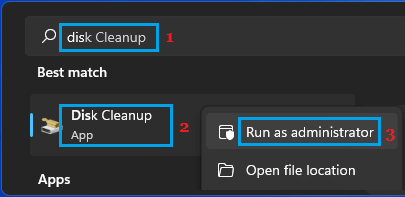
2. On the next screen, select the More options tab and click Clean up button under “System Restore & Shadow copies” section.
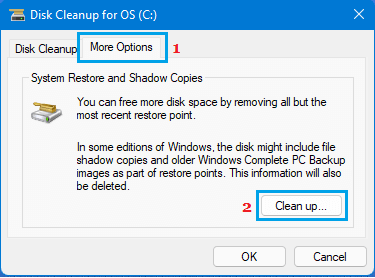
3. On the conformation pop-up, click on the Delete button to confirm.
Windows will now delete all the System Restore points on your computer and keep only the most recent System Restore point on your computer.