While the problem of Settings not working in Windows 10/11 is usually known to occur after Installing updates or installing a new app or program on the computer, it can also occur due to other reasons.
Apart from update and software related bugs, the problem of Settings not opening or becoming unresponsive on a Windows 10 or Windows 11 computer could also be due to corrupted system files and the User Profile being corrupted.
Settings Not Opening in Windows 11/10
In general, most users open Settings by clicking on the Start button and then clicking on the Settings Icon. Since, you are not able to do this, you can try to open Settings using alternative methods.
Once you are able to open Settings using an alternative method, you may find the problem fixed on your device. If not, you can try other troubleshooting steps as provided below.
1. Alternate Methods to Open Settings
1. Type Settings in the Search box and select Settings App in the search results.
2. You can also launch the Settings App by pressing Windows + I keys on the keyboard of your computer.
3. Press Windows + R keys > type ms-settings: in the Run Command window and click on OK.
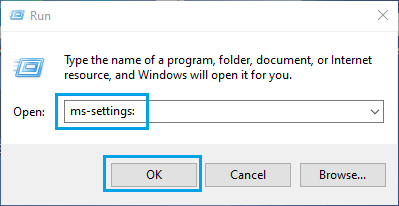
If you are unable to open the Settings App on your computer, you can find below the steps to fix the problem of Settings Not working or not responding in Windows 11/10.
2. Shut Down & Restart computer
Before going ahead with other troubleshooting steps, it is recommended that you Shut Down the computer. After the computer is completely Powered OFF, wait for 60 seconds and Restart the computer.
This simple fix can help, if the problem was due to a stuck program or process that was preventing the Settings App from working properly on your computer.
3. Run SFC Scan
If restarting did not help, follow the steps below to locate and repair corrupted/damaged System Files on your computer.
1. Type CMD in the Search bar > right-click on Command Prompt and select Run as Administrator option.

2. In Command Prompt window, type sfc /scannow and hit the Enter Key to run a full system scan.
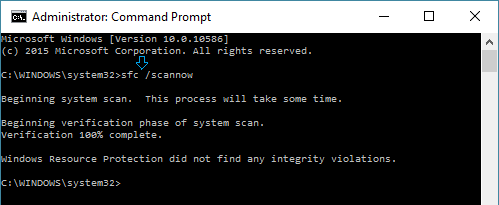
It may take anywhere from 10 to 20 minutes for the full system scan to be completed.
4. Reinstall the Settings App
1. Type CMD in the Search bar > right-click on Command Prompt and select Run as Administrator option.

2. On the Command prompt screen, type the following command and press the Enter key.
Get-AppXPackage | Foreach {Add-AppxPackage -DisableDevelopmentMode -Register “$($_.InstallLocation)AppXManifest.xml”}
This command will Reinstall all Native Windows Apps on your device, including the Settings App.
5. Create New User Account
If the above methods did not help, you can create a new User Account with Admin privileges and transfer all your files from old to new user Account.
1. Type CMD in the Search bar > right-click on Command Prompt in the search results and select Run as Administrator option.

2. On the Command prompt screen, type net user newusername newpassword /add in Command Prompt window and press the Enter key.
Once the above command is successfully executed, you will see a message reading “The Command completed successfully.”
3. Once the New User Account is created, Open Control Panel and click on User Accounts tab.
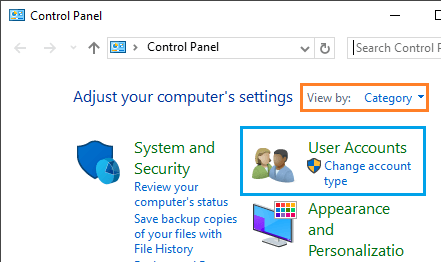
4. On the next screen, click on the New User Account that you just created and select the Administrator option.
In the New User Account, you should find the Settings App working. Hence, the next step is to transfer files from your Old user account to this User Account.
Transfer Files to New User Account.
1. Open the File Explorer on your computer.
2. On the File Explorer screen, switch to View tab and check the Hidden items box.
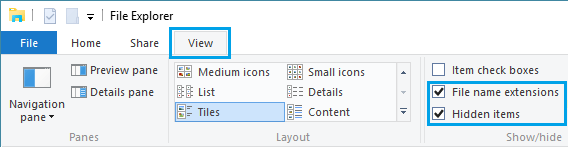
3. Now, go to your Old User Account located at C:/Users/old Account Name.
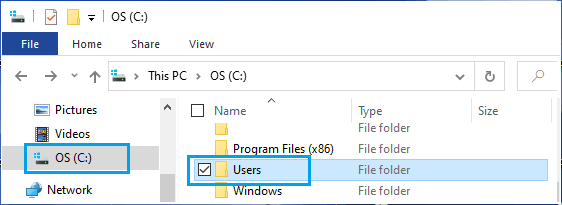
4. Double-click on your Old User Account and you will see a prompt reading “you currently don’t have permission to access the account”. Click on Continue > Enter your User Account Password to enter this account.
5. Now, copy all the Files that you want to transfer to your New User Account and copy them into the User Folder linked to the New User Account.