It can be perplexing not being able to clear browsing history on iPhone due to “Clear History and Website Data” option being grayed-out on iPhone.
When this issue was reported by a user in a popular forum, some people responded by asking “What were you browsing last night”?
I spent over 2 hrs. last night trying to delete my browser history in safari, how can I delete it?? The clear history option in settings is grayed out and will not function, anyone? Help? – David126 on Macrumours
The frustration expressed by this user is understandable, considering the fact that in certain cases the solution to this issue lies in the most unlikely place.
Reason for Clear History & Website Data Being Grayed Out on iPhone
While it is possible for Clear History Option on iPhone to be greyed out due to a bug in Safari browser or other reasons, the most common reason for this issue is due to certain Web content being restricted on your iPhone.
Yes you heard it right, the mind boggling reason for iPhone preventing you from clearing your browsing history is due to certain type of web content being bocked on your device.
Who would assume, guess or imagine that blocking Adult Content or blocking certain websites could make the option to “Delete Website History and Data” greyed out or inaccessible on your iPhone?
Hence, disabling Web Content Restrictions should fix the problem in most cases. If this does not help, you can move to the next step as provided below.
1. Disable Web Content Restrictions on iPhone
In most cases, all that is required to enable the option to Clear History and Website Data on iPhone is to remove the restrictions placed on Adult Content or certain websites on your iPhone.
1. Open Settings > scroll down and tap on Screen Time.
2. Enter Password (if prompted) > On the next screen, scroll down and tap on Content & Privacy Restrictions.

3. From the Restrictions screen, go to Content Restrictions > Web Content > select Unrestricted Access option on the next screen.
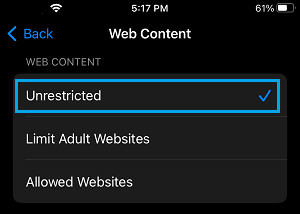
After this, go back to Settings > Safari > scroll down to to end of “Privacy & Security” section and you will find “Clear History and Website Data” option enabled back on your device.
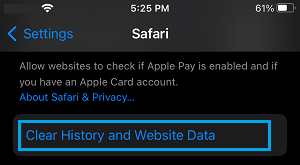
Once the option to Clear History & Website Data is available, you will be able to Clear your browsing history at any time on your device by tapping on this option.
After clearing browsing history, you can go back and enable the restrictions on Adult Content and block websites on your device (as it was before).
2. Reset All Settings
If the above method did not help, Reset all the Settings on your device to its Factory Default Settings and this should fix the problem.
Note: The Reset process will not delete any data from your iPhone.
1. Go to Settings > General > Transfer or Reset iPhone > Reset.
2. On the pop-up, select Reset All Settings option.

3. Enter your Lock Screen Password > on the confirmation pop-up, select the Reset option.
Patiently wait for the Reset process to be completed, after which you should find the option to clear History and website data available in Safari browser on your iPhone.