When you check the status of storage space on your iPhone, you are likely to see an entry labelled as “Other” taking up a good amount of storage space.
Before going ahead with the steps to clear or delete the “Other” from iPhone, let us go ahead and try to understand as to what “Other” is on iPhone.
What is Other Storage?
The standard categories or labels used by Apple to represent the data taking up storage space on iPhone are – System, Apps, Photos, Music, Books, Movies, TV Shows and Podcasts.
Any other type of data that does not fit into these standard categories is conveniently labelled as ‘Other’ by Apple.
In general, the data labelled as “Other” on your iPhone consists of App Cache, Mail Attachments, Safari browser Cache, Bookmarks, Reading Lists, Siri Cache, Corrupted Files and other data which does not fit in Apple’s standard categories.
If left unchecked, “Other Data” can continue to grow in size and have an adverse impact on the overall performance of your device.
How to View “Other” Storage On iPhone?
You can take a look at the storage space occupied by “Other” on iPhone by going to the storage settings on your iPhone.
1. Go to Settings > General > iPhone Storage.
2. On iPhone Storage screen, you will see the overall status of storage space on your iPhone represented in the form of a bar graph.
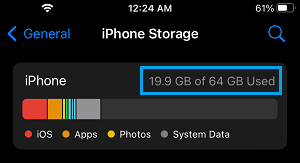
If you scroll down to bottom on iPhone Storage screen, you will see the amount of storage space taken up by “Other” on your iPhone.
How to Clear Other Storage on iPhone?
In most cases you should be able to significantly reduce the storage space taken up by “Other” by removing the following major contributors to “Other” storage on iPhone.
1. Delete Safari History and Website Data
1. Open Settings > scroll down and tap on Safari.
2. On the next screen, scroll down to “Privacy and Security” section and tap on Clear History and Website Data.
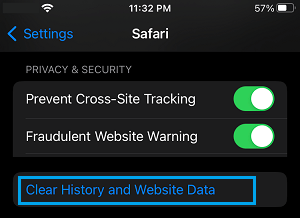
3. On the pop-up, tap on Clear History and Data to confirm.
2. Offload Unused Apps
The Offload Unused Apps feature on iPhone allows you to remove unused apps from your device, without removing the data associated with those apps.
1. Go to Settings > General > iPhone Storage.
2. On the next screen, select the App that you want to Offload.
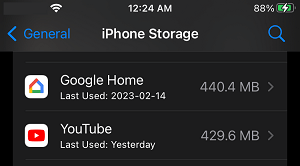
3. On the next screen, tap on the Offload App option.
Repeat the above steps for other Apps that you want to Offload from your device.
3. Saved Messages and Message Attachments
Over a period of time saved messages and message attachments can start taking up a ton of storage space on your iPhone.
You can delete saved text messages and message attachments by following the steps listed in this article: How to Delete Saved Messages on iPhone
4. Remove Documents and Data
As you continue using Apps, they start storing Cached data, Login information, Attachments and other related information on your device.
Over a period of time all this App related stuff (known as “Documents and Data”) starts building up in size and often ends up becoming way larger than the size of the actual App.
You can remove “Documents and data” from iPhone by using steps as provided in this guide: How to Delete Documents and Data on iPhone.
After removing above items, take a look at the space occupied by ‘Other’ on your iPhone. If “Other Storage” still accounts for a significant amount, it is likely that you are dealing with the issue of corrupted files contributing to “Other” storage.
5. Factory Reset iPhone to Clear Other Storage
If a significant portion of “Other Storage” is coming from corrupted files, it can cause problem on your device, in such cases it can only be cleared by performing a Factory Reset.
The Factory Reset process will completely erase all the data from iPhone, including corrupted files and data contributing to Other Storage.
After Factory Reset, you can either setup your device as New iPhone or Restore iPhone using a previously made iCloud or iTunes Backup of your iPhone.