You may find the need to clear WhatsApp Call History on iPhone, if it has become crowded with received/missed calls and also filled up with list of calls that you made to others using WhatsApp.
Another reason for clearing WhatsApp call history on iPhone or Android phone is to prevent the possibility of anyone else being able to take a look at your call history.
Clear WhatsApp Call History on iPhone
WhatsApp provides the option to clear All Call History and also the option to clear selected or individual calls from “All Calls” and “Missed Calls” sections.
You can find below the steps to clear “All Calls” and also the steps to clear selected Individual Calls from your WhatsApp Call history on iPhone.
1. Clear All Call History in WhatsApp on iPhone
You can clear your entire WhatsApp Call History on iPhone by following the steps below.
1. Open WhatsApp > tap on Calls tab in the bottom menu.

2. On the Calls screen, switch to All tab, tap on 3-dots Icon and select the Edit option.
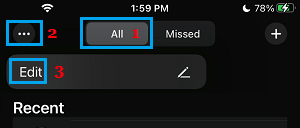
3. Next, tap on the Clear option that appears at top-right corner.
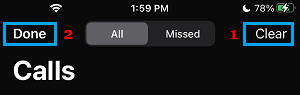
4. On the confirmation pop-up, select Clear Call History option to confirm and make sure that you tap on Done to save the change.
Note: This will clear your entire WhatsApp Call History from your WhatsApp account on iPhone.
2. Delete Individual Calls from WhatsApp Call History on iPhone
You can remove selected or individual Calls from your WhatsApp Call History on iPhonr by following the steps below.
1. Open WhatsApp > tap on Calls tab located in bottom menu.

2. On the Calls screen, switch to All tab, tap on 3-dots Icon and select the Edit option.
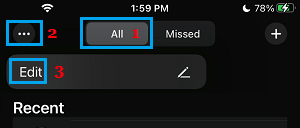
3. Tap on the Red Circle next to the individual calls that you want to remove from the Call history and select the Delete option that becomes available.
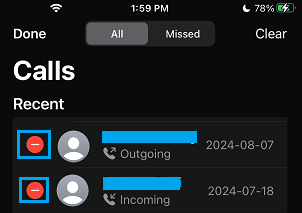
Another way to clear Individual Calls from your Call History in WhatsApp is to swipe-left on the Specific Call that you want to clear and then tap on the Delete button that appears.
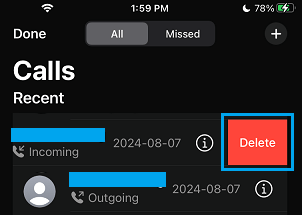
Once Calls are cleared from “All Calls” tab, there is no way to get them back. Hence, make sure that you take a screenshot of certain calls that you want to keep as a record (if required).