The “Location Services” feature on iPhone keeps track of places that you visit and stores your location data. You can find below the steps to clear your location history from iPhone.
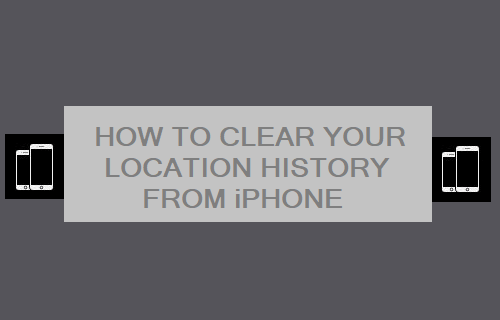
Clear Your Location History from iPhone
As mentioned above, iPhone tracks your location and makes your location data available to Apple maps, Google maps and other apps that need your location data.
While your location data is protected by end-to-end encryption, it can be viewed in human readable format by anyone that manages to get access to your device.
Hence, iPhone provides the option to totally disable location tracking, prevent specific apps from tracking your location and also the option to clear your location history from iPhone.
1. Steps to Clear Your Location History on iPhone
You can follow the steps below to clear your location history on iPhone.
1. Go to Settings > Privacy & Security > Location Services.

2. On the Location Services screen, scroll down and tap on System Services.
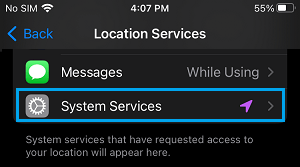
3. On the next screen, scroll all the way down and tap on Significant Locations.
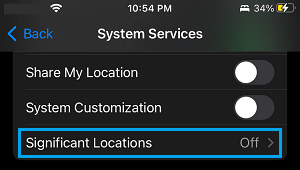
4. On Significant Locations screen, you will be able to view your Location History as recorded by iPhone.
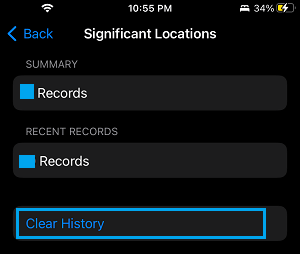
If required, you can clear your entire Location History from iPhone by tapping on the ‘Clear History’ option.
If you do not want iPhone to collect your location data, scroll up on the same screen and move the toggle next to Significant Locations to OFF position.
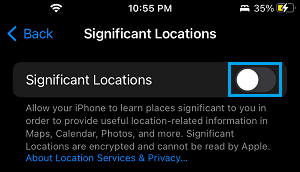
Once significant locations is disabled, you will no longer find iPhone collecting information about places that you visit.
2. Remove Your Location Data from Photos On iPhone
The camera app on iPhone adds Metadata to every photo that you take on iPhone and this also includes precise information about where the Photo was taken.
For future photos, you can prevent iPhone from adding location data to photos by Turning OFF Geotagging for Photos on your device.
In case of existing photos, you can remove location data from photos by using steps as provided in this guide: How to Remove Location Data From Photos On iPhone.
3. Prevent Specific Apps from Tracking Your Location on iPhone
While you can completely disable location services on iPhone, a practical approach would be disable location services for unnecessary Apps and allow only the most essential apps to access your location information.
1. Go to Settings > Privacy & Security > Location Services.
2. On Location Services screen, select the App (For example Camera) for which you want to disable location services.
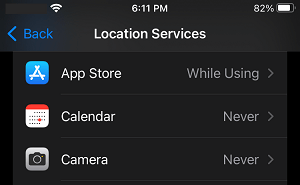
3. On the next screen, tap on the Never option to prevent this particular app from accessing your location information.
![]()
Similarly, you can repeat the above steps to disable location services for others apps that you believe are not necessary or important for you.