When Share Photos on social media, you end up sharing your location data with others. Hence, we are providing below the steps to Remove Location Data from Photos on iPhone.
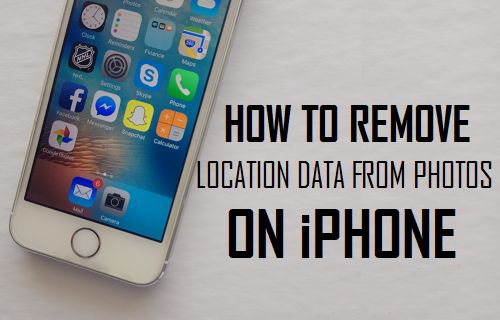
Remove Location Data from Photos On iPhone
The Camera App on iPhone adds Metadata or EXIF data to every photo that you take and this information can be viewed by anyone that has a copy of your Photos.
Along with technical information, EXIF data contains information about the date, time and location at which a particular photo was taken and this has an impact on your privacy and it can be misued.
For future photos, you can deal with this issue by Turning OFF Geotagging for Photos on your iPhone, which prevents iPhone from adding Location data to Photos.
In case of existing Photos, you can Remove Location Data from Photos by using certain third-part Apps that are available on the App Store.
1. Remove Location Data from Photos on iPhone
There are many Apps in the App Store that can help you view and remove EXIF Data from Photos. In this case, we are making use of a paid App known as ViewExif ($0.99).
The “ViewExif” App basically creates a copy of the Photo without Metadata, which can be shared with others and leaves the original photo with all its metadata intact on your device.
Open the App Store on your iPhone > Download & Install ViewExif App and follow the steps below to View and Remove Metdata from any Photo on your iPhone.
1. Open Photos app and select the Photo from which you want to remove Metadata.
2. Once the Photo is open, tap on the Share icon located in bottom menu.
![]()
3. In the Sharing Menu, see if ViewExif option is available. If it is not available, tap on the More option.
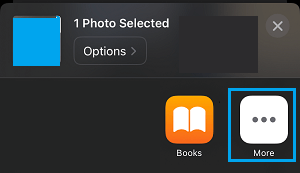
4. On the next screen, tap on ViewExif option.
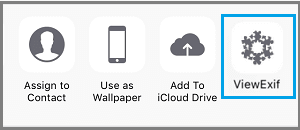
5. On ViewExif screen, tap on Share icon located at upper-left corner of the screen.
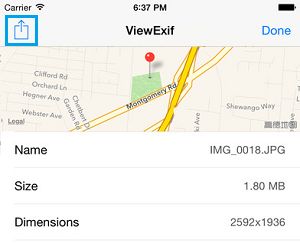
6. On the pop up that appears, tap on Share without Metadata option.
Once you tap on Share Without Metadata option, ViewExif App will make a copy of the photo without its EXIF Data and make it available for sharing.
As mentioned above, the original Photo will still remain on your iPhone along with all its EXIF Data.