It possible to Close All Safari tabs at once on iPhone, both manually and also setup your device to automatically close all Safari Tabs after a set period of time.
In general, users find the need to setup iPhone to automatically close all browsing tabs in order to protect their privacy and also to prevent the Safari browser from slowing down.
Why Clear Safari Tabs on iPhone
When you open websites on iPhone, the webpages open in their own hidden browsing tabs, instead of opening in separate visible browsing windows.
While this “Tabbed browsing” feature prevents the Safari browser from being cluttered with multiple browsing windows, it creates multiple hidden browsing tabs, which remain hidden in the background.
If you are concerned about privacy and the impact of hidden browsing tabs on the performance of the browser, you can manually clear Safari browsing tabs after every browsing session or step the Safari browser to automatically clear browsing Tabs after a set period of time.
1. Manually Close Selected Safari Tabs on iPhone
You can follow the steps below to take a look at the Safari tabs as available on your device and manually close them.
1. Open the Safari browser on your iPhone and tap on the Tabs Icon in the bottom menu.
![]()
This will bring up all the Safari tabs as available on your device, along with a preview of the webpages that you had previously accessed during your browsing sessions on iPhone.
2. Once the tabs are available on the screen, you can manually close Safari Browsing tabs one-by-one by tapping on the small X button, located at upper-right corner of the thumbnail preview.
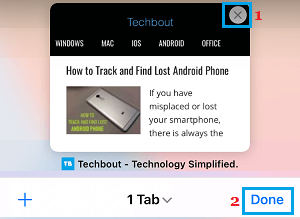
1. Manually Close All Safari Tabs on iPhone
You can also manually close all the Safari tabs at once on your iPhone by following the steps below.
1. Open the Safari browser on your iPhone and tap and hold on the Tabs Icon in the bottom menu.
![]()
2. On the menu that appears, select Close All Tabs option in the menu that appears.
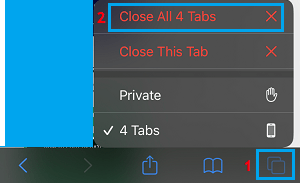
3. On the confirmation pop up, select Close All Tabs option to confirm.
3. Automatically Close All Safari Tabs on iPhone
As mentioned above, you can also setup the Safari browser on your iPhone to automatically clear browsing Tabs, after a certain period of time.
1. Open the Settings menu on your iPhone > scroll down and tap on Safari.
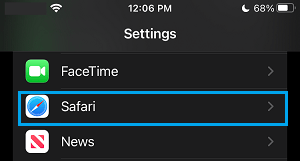
2. On the next screen, scroll down and tap on Close Tabs option, located under “TABS” section.
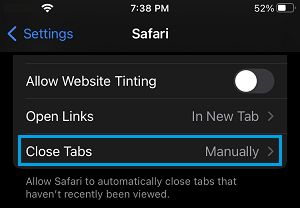
3. On the next screen, select the period (Day, Week or Month) after which you want the Safari browsing tabs to be automatically closed on your device.
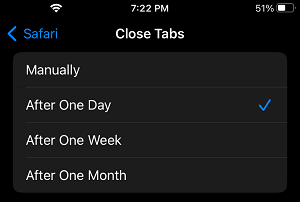
The period to Automatically Clear Safari browsing Tabs on iPhone should be based on your browsing habits.