If you do not want iTunes opening when you connect your iPhone for charging, you can find below the steps to Stop iTunes from Opening Automatically in Windows 10/11.
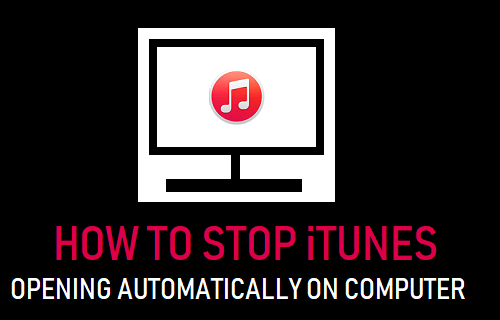
Stop iTunes Opening Automatically On Computer
The default setting in iTunes is to launch itself automatically on your computer, whenever an Apple device is connected to the computer.
While this feature can be useful, it can be annoying when your intention is only to charge your device, transfer Photos or perform tasks that are not at all related to iTunes.
Fortunately, it is possible to stop iTunes from opening automatically on your computer by disabling the Auto Sync option in iTunes.
1. Stop iTunes From Opening Automatically On Computer
Follow the steps below to Stop iTunes from opening, whenever an iPhone or iPad is connected to the computer.
1. Connect iPhone to computer and click on the iPhone icon as it appears in iTunes.
![]()
2. Next, click on the Summary tab in the left-pane. In the right-pane, scroll down to “Options” section and uncheck Automatically sync when this iPhone is connected option.
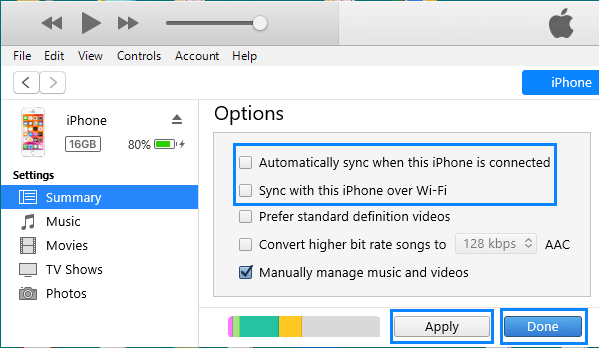
Un-checking Auto-sync option prevents iPhone from automatically syncing to iTunes and you should no longer find iTunes opening automatically, the next time you plug your iPhone to the computer.
2. Stop iTunes Opening Automatically Using Preferences Tab
Another way to stop iTunes from launching itself automatically on your computer is by going to “Device Preferences” section in iTunes.
1. Connect iPhone to computer > select the Edit tab in top-menu bar and click on Preferences in the drop-down menu.
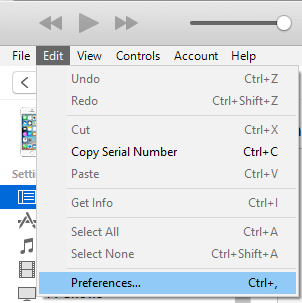
2. On Devices Preferences screen, switch to Devices tab and check Prevent iPods, iPhones, and iPads from syncing automatically option.
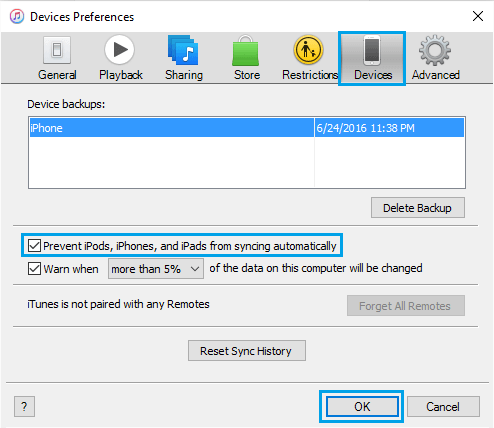
3. Click on OK to save this setting in iTunes.
This will prevent iTunes from automatically launching itself, whenever an iPhone or iPad is connected to the computer for charging or transferring Photos from iPhone to computer.
In case you need to do something in iTunes, you can always launch iTunes by clicking on the iTunes Shortcut Icon on your Computer.