If you have just bought a pair of New AirPods or AirPods Pro, you might be pleased to know that AirPods are designed to automatically connect to iPhone, iPad and other Apple devices.
Similar to other Bluetooth enabled devices, AirPods are automatically detected by iPhone and get listed on the Bluetooth screen of your iPhone.
Hence, all that is required to connect AirPods to iPhone or iPad is to enable Bluetooth on your device, place AirPods in the charging case (with lid open) and bring this assembly near the iPhone.
Connect AirPods to iPhone or iPad
You can follow the steps below to Connect AirPods to iPhone or iPad.
1. Go to Settings > Bluetooth > enable Bluetooth by moving the slider to ON position.
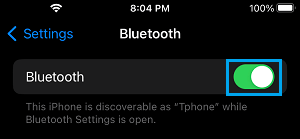
2. After this, place AirPods in the Charging case and bring the case near iPhone (with its lid open).
3. You shoud now find AirPods connecting to iPhone. If not, tap on the Connect option.
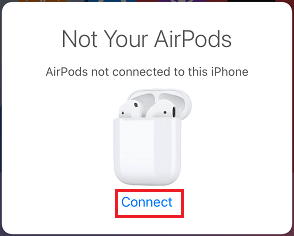
4. Next, press and hold the Setup button located at back of AirPods Charging Case for a few seconds.
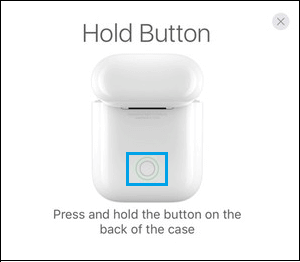
Once AirPods are connected, you may need to go through the next 2 to 3 screens, depending on the model of your AirPods.
Remove AirPods from iPhone
If you are no longer going to use AirPods and want to sell them or give them away, you need to make sure that AirPods are removed from your iPhone.
1. Go to Settings > Bluetooth > tap on the i icon located next to your AirPods Name.
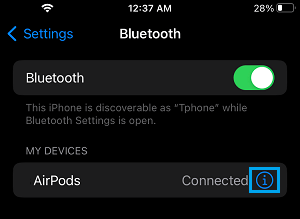
2. On the next screen, tap on Forget this Device option.

3. On the confirmation pop-up, tap on Forget Device to confirm.
After this, these AirPods will no longer be connected or linked to your device.