The Handoff feature on iPhone allows you to copy Text, Phone Number and Photos on iPhone and paste them into iMessage, Safari and other Apps on Mac.
Hence, the first step that is required to copy Text from iPhone to Mac is to enable the Handoff feature on both iPhone and Mac.
Once, the Handoff feature is enabled, anything that you copy on iPhone will be copied to the Universal Clipboard, which allows you to paste the copied item to Mac
Note: The Universal Clipboard feature is available on 2012 and later versions of Mac and on iPhones running iOS 10 or later versions (iPhone 5 and later).
Copy Text from iPhone to Mac
Make sure that both iPhone and Mac are connected to the same Wi-Fi Network and you are logged in to both devices using the same Apple ID.
Once that is done, you can go ahead and follow the steps as provided below to Enable the Handoff feature and the steps to copy text from iPhone to Mac.
1. Enable Handoff on iPhone and Mac
As mentioned above, the first step is to enable the Enable the Handoff feature on both iPhone and Mac.
On iPhone: Go to Settings > General > AirPlay & Handoff > move the toggle next to Handoff to ON position.
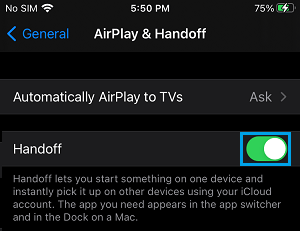
On Mac: Click on Apple Icon in top-menu bar and select System Settings in the drop-down menu.

On the System Settings screen, enable the option for Allow Handoff between this Mac and iCloud devices.
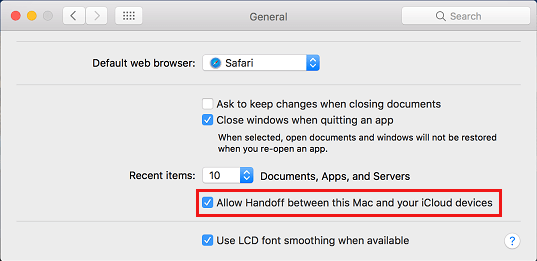
Once Handoff is enabled on iPhone and Mac, it enables the Continuity feature on both devices, which allows you to copy items on one device and Paste it onto another device.
2. Copy from iPhone to Mac Using Universal Clipboard
All that is required to Copy Text from iPhone to Mac is to select the Text that you want to copy on iPhone and Paste into any App that you are using on Mac.
1. On iPhone, select the Text that you want to copy to Mac.
2. Tap on the select Text and select the Copy option in the bubble Menu that appears.
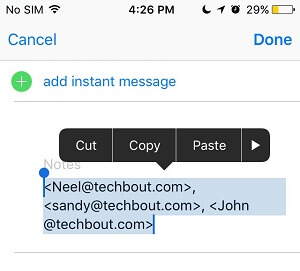
3. On Mac, open iMessage, Safari or any other App where you want to use this Content.
4. Click wherever you want the content to go and press Command + V keys on the keyboard of your Mac.
The text that you copied from iPhone will be pasted on Mac. As mentioned above, this method can be used to copy Text, Phone Numbers and Images.
If the Universal Clipboard is not working on any of your devices, you may want to take a look at the troubleshooting tips as provided in this article: Universal Clipboard Not Working Between Mac and iPhone.