Creating a Contact Group on Android Phone or Tablet is easy and you can make use of this feature to Group Similar Contacts and address Group Emails to everyone in this Contact Group.
The most reliable way to Create Contact Groups on Android Phone is to access the Gmail Contacts App on a Windows computer or MacBook.
Once the Contact Group is created in Gmail Contacts app on computer, it will become available on your Android Phone and can be used to send Messages and Emails to everyone in that Contact Group.
Note: You can also create Contact Groups by using the Contacts App on your Android Phone.
Create Contact Groups On Android Phone Using Gmail
Follow the steps below to Create Contact Groups on Android Phone using Google Contacts App on a web browser.
1. Using a computer, go to https:/contacts.google.com and Sign-in to your Gmail Account.
2. Once you are logged-in, click on New Group… (or New Label) option.
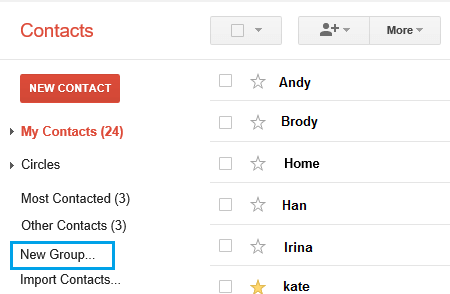
3. On the pop-up that appears, type a Name for your Contact Group and click on OK.
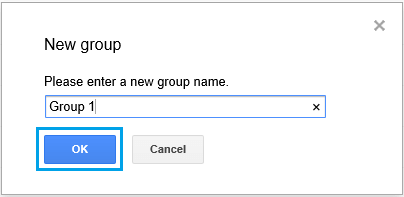
Now that the Contact Group is created you can follow the next steps to Add Contacts to this Contact Group.
4. Click on My Contacts in the left-pane. In the right-pane, select Contacts that you want to Add to the Contact Group.
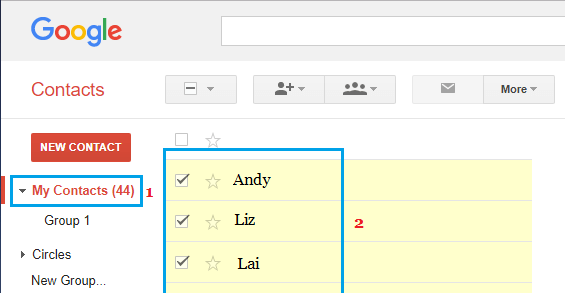
5. Once the Contacts are selected, click on the Group Icon > select your Contact Group and click on Apply.
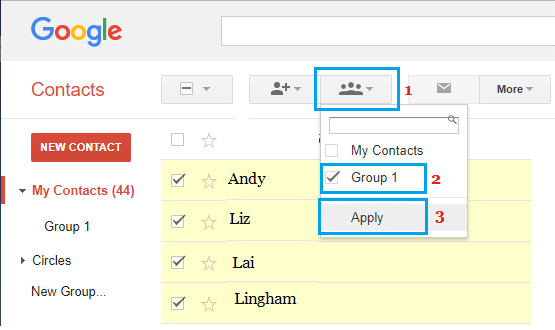
If a Contact is not available in My Contacts, click on Add Contact Icon and type the Email Address of the Contaxt that you want to Add.
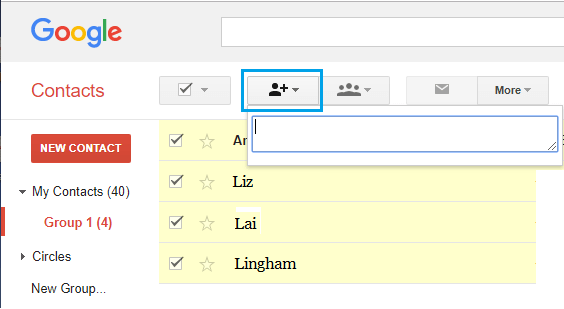
6. After Adding Contacts, wait for a few minutes for the changes to sync with your Android phone.
After a few minutes, you should be able to send Group Emails by addressing the Email to the Contact Group, instead of manually adding the Contacts.