Having too many Apps on the home screen can make it appear crowded. Hence, we are providing below two different methods to create nested folders, which provides an interesting way to create extra space on the home screen of your iPhone.
Create Nested Folders on iPhone
A nested folder can be defined as sub folders within a main folder and these can be created by using a glitch in the iOS software that allows folders to be placed within folders.
You can find below two different methods to create nested folders on iPhone. Unfortunately both methods will revert back to normal once you reboot your device as both methods are utilizing a glitch in iOS.
Method 1
In this method, we have a master folder or the main folder into which we will be placing subfolders.
1. Tap and hold on the subfolder, until it enters editing mode (which is when all the apps on the home screen start wiggling).
2. Next, continuously tap on the master folder while still holding down on the subfolder.
3. As you keep tapping on the master folder it will eventually open up, allowing you to drop the subfolder into it.
4. When the master folder opens up, drop the subfolder into the master folder.
5. Go back to the homescreen to save the changes that you made.
If you want to place more sub-folders into the master folder, you will have to repeat steps 1-4 again.
You can watch the video, in case you did not fully understand the written steps to create nested folders.
Method 2
Just to refresh your memory, master folder is the main folder into which we will be placing a subfolder.
1. Open the Settings app on your iPhone and tap on the General tab.
2. On the next screen, tap on Accessibility > move the toggle next to Reduce Motion to ON position.
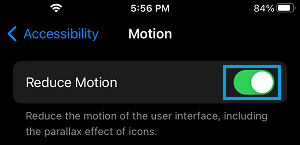
Enabling the Reduce Motion option reduces the parallax effect that is present when moving in and out of folders or apps.
3. Tap and hold on the App or folder, until it starts wiggling and enter into editing mode.
4. Start tapping in the area where the master folder is located and this will allow you to move in and out of the folder.
5. When you are continuously tapping on the master folder you will be moving in and out of the folder. In between moving in and out grab the subfolder and place it into the master folder.
To place more folders into the master folder keep tapping on the master folder and in between moving in and out of the folder, grab other folders on your home screen and place them into the master folder.
6. Go back to the homescreen to save the changes.
You can watch the video, if you did not clearly understand the steps for creating nested folders on iPhone using the second method.