If your iPhone is not receiving calls, the problem could be due to multiple reasons, ranging from poor network connectivity and change in call settings to the SIM card becoming faulty or damaged.
Luckily, in most cases, the problem of iPhone not receiving calls ends up being due to poor network connectivity, iPhone automatically switching to Driving Focus Mode and other settings related issues.
Steps to Fix iPhone Not Receiving Calls Issue on iPhone
In most cases, the problem of iPhone not receiving calls can be fixed by using the following troubleshooting steps.
1. Check Cellular Data Settings
Check Cellular Data settings on your iPhone by following the steps below.
1. Go to Settings > Cellular.
2. On the next screen, make sure the Cellular Data is set to ON position (Green).
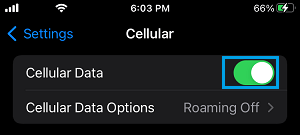
If you are in another Country or outside calling zone, you may need to enable Data Roaming option to receive Calls on your device.
2. Disable Driving Mode
A common reason for iPhone not receiving Calls is due to iPhone automatically switching to Driving Mode.
1. Open the Control Centre on your iPhone (Swipe down from upper-left corner or swipe-up from bottom).
2. Once you are in Control Center, tap on the Car Icon.
![]()
3. On the next screen, tap on lighted Driving tab.
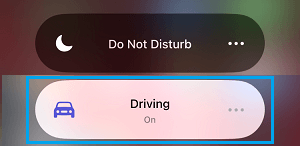
This will immediately disable the Driving Focus on your iPhone.
3. Disable Do Not Disturb Mode
Similarly, the reason for iPhone not receiving calls could be due to your device being placed in Do Not Disturb Mode.
1. Go to Settings > Focus > Do Not Disturb > Select your Schedule.
2. On the next screen, move the slider next to Schedule to OFF Position.
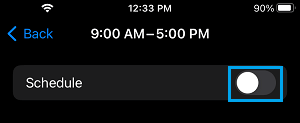
4. Enable/Disable Airplane Mode
Enabling and Disabling Airplane Mode helps in refreshing cellular network and resets the wireless antennas on your iPhone.
1. Open the Settings > enable Airplane Mode by moving the toggle to ON Position.

2. Wait for 30 seconds > disable Airplane Mode by moving the toggle to OFF position.
5. Check Call Forwarding
You won’t receive Calls on your iPhone, if the Calls are being forwarded to another Phone Number.
1. Go to Settings > Phone > select the Call Forwarding option, located under the “Calls” section.
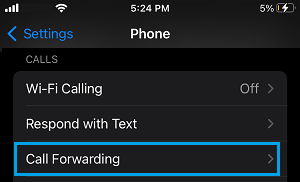
2. On the Call Forwarding screen, make sure Call Forwarding is set to OFF position.
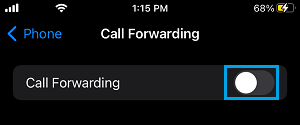
Note: You can quickly disable Call Forwarding on your iPhone by Dialing *73.
6. Install Updates
Sometimes, the problem is due to an iOS or Carrier update waiting to be installed on your device.
1. Go to Settings > General > About.
2. On the next screen, tap on Install (if an Update is available).
7. Check Blocked Numbers
If you are not receiving Calls from a particular Phone Number, the problem could be due to this Number being accidentally blocked on your device.
1. Go to Settings > Phone > Blocked Contacts.

2. On the next screen, see if the phone number that you are trying to call is listed. If the phone number is listed, swipe-left on the blocked Phone Number and tap on Unblock.
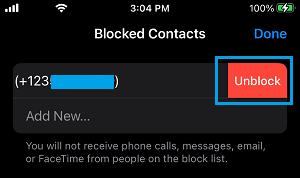
Once the Number is unblocked, you should have no problem receiving and making calls to this Phone Number.
8. Turn OFF Silence Unknown Callers
If Silence Unknown Callers feature is enabled on iPhone, you won’t be receiving Calls from those who are not on your Contact List.
1. Go to Settings > Phone.
2. On the next screen, disable Silence Unknown Callers option.

9. Remove and Reinsert SIM Card
If above methods did not work, the problem could be due to faulty, damaged or improperly inserted SIM Card.
To confirm, remove SIM Card from your iPhone and inspect the SIM Card for visible signs of damage. If you do not find any signs of damage, reinsert SIM Card into your iPhone and see if you can receive Calls.
If you have another iPhone, insert the SIM Card into another iPhone and see if it is working. If the SIM Card is not working on another device, it confirms that it is damaged and needs to be replaced.