The Legacy Backup and Recovery Tool (Windows 7) is still available in Windows 11 and it can be used to create a System Image Backup of your computer.
As you must be aware, System Image Backup is a complete Snapshot of your computer at a given point of time and it includes all your Files, Photos, Apps, Programs, Operating system files, Settings and almost everything as available on the computer.
Hence, it is always a good idea to create System Image Backup of the computer, before installing third-party apps or carrying out major changes and troubleshooting steps on the computer.
Create System Image Backup in Windows 11/10
Windows operating system provides the option to create System Image Backup on USB Drive, External Hard Drive attached to the computer and also to a Network location.
If you are using a USB Drive to store the System Image Backup, make sure that the USB Drive is formatted to NTFS Format and it has sufficient storage capacity to store the System Image.
Steps to Create System Image Backup
You can follow the steps below to create a System Image Backup of your computer on a USB Flash Drive or an External Hard Drive attached to the computer.
1. Plug the External Hard Drive or USB Flash Drive to the USB Port of the computer.
2. Type Control Panel in the Search bar and click on Control Panel Desktop App in the search results.
3. On the Control Panel screen, switch to Large Icons view and click on Backup & Restore (Windows 7).
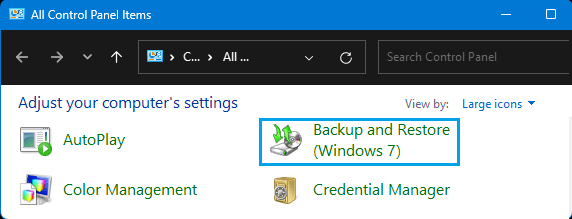
4. On the next screen, click on Create a System Image option.
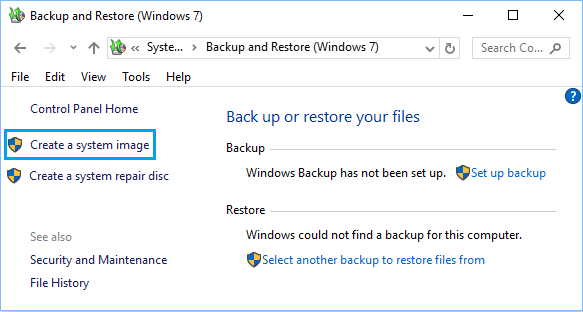
5. On the next screen, select the External Drive where you want to store the System Image Backup and click on Next.
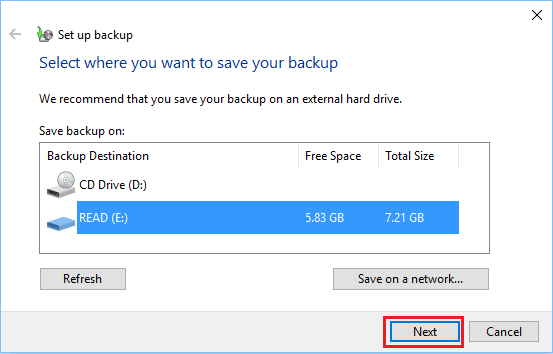
6. Patiently wait for the computer to complete the process of Creating System Image Backup.
The time to create a System Image can vary, depending on the amount of data available on the computer. When the System Image backup is completed, you will be asked if you want to create a System Repair Disk.
The System Repair Disk can used to gain access to your computer, if you get locked out of the computer due to a crash or other reasons.