WhatsApp provides the option to invite Contacts for a single or Group Calls by sending them a Call Link. You can find below the steps to Create WhatsApp Call link on Android Phone.
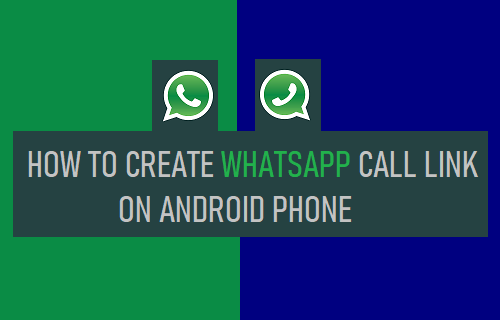
Create WhatsApp Call Link on Android
As mentioned above, the “Create Call Link” feature in WhatsApp allows users to create WhatsApp Video and Voice call Links.
Once the Call Link is created, it can be sent to any of your Contacts using WhatsApp, Text Message, Email and other messaging Apps, inviting them to Voice or Video Call on WhatsApp.
Similar to Skype, Zoom and other online Conferencing Apps, your Contacts will be able to join you in a WhatsApp Video or Voice Call by tapping on the Call link.
Currently, the Call Link feature is only available on the Mobile version of WhatsApp and does not work on Laptop and Desktop computers.
1. Create WhatsApp Video Call link on Android Phone
All that is required to Create a WhatsApp Video Call link on an Android Phone is to select Create Call Link option as available on the Calls screen.
Open WhatsApp > switch to Calls tab and tap on Create Call Link option.
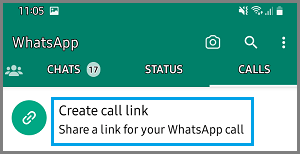
On the next screen, tap on Send link via WhatsApp option.
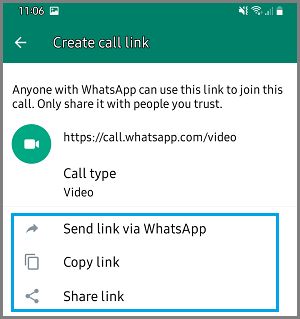
On the next screen, select the Contact that you want to send the link to > write your Call Invitation Message and tap on the Send option.
2. Create WhatsApp Audio Call link on Android Phone
The default option in WhatsApp is to always create a Video Call Link. However, WhatsApp also provides the option to change the Call type to Voice and generate Voice Call Links.
Open WhatsApp > switch to Calls tab and tap on Create Call Link option.
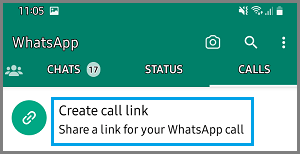
On the next screen, tap on Call Type and select Voice option in the pop-up that appears.
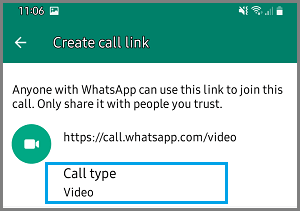
Once the Call Type is switched to “Voice”, select Send link via WhatsApp option.
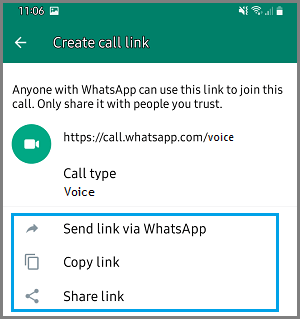
On the next screen, select the Contact that you want to send the link to > write your Call Invitation Message and tap on the Send option.
How to Join WhatsApp Call Using Link on Android Phone
All that is required to join a WhatsApp Voice or Video Call using the Call Link is to tap on Join Call option that becomes available below the Call Link.
Open WhatsApp > open the Invitation Message of the Contact that has invited you to WhatsApp Call. Once the Message is open, tap on Join Call option.
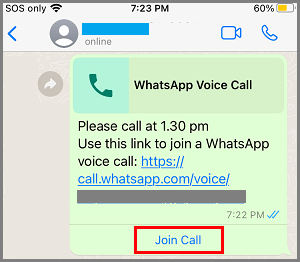
If you have recieved the Call Link via Email or other Messaging Apps, tapping on the Call Link redirects you to the Call Page on WhatsApp.
WhatsApp Call Links are valid for 90 days and cannot be deleted once they are sent. Hence, make sure that you send Call Links only to your trusted Contacts.