While WhatsApp is so full of features, it does not provide the option to record video calls. However, it is still possible to Record WhatsApp Video Call on Android Phone by using two methods as provided below.
While close friends and relatives may have no objection to being recorded on WhatsApp, you need to be careful while recording business related conversations or recording people that you do not know well.
Recording Calls without obtaining consent from the other party may not be permitted by Law in certain Countries or certain States or Provinces within the same Country.
Hence, it is strongly recommended that you understand the regulations in your area, before going ahead and recording WhatsApp video calls on your Android Phone or Tablet.
Record WhatsApp Video Calls on Android
As mentioned above, WhatsApp does not provide the option to Record Video calls. Hence, the only way to record video calls on WhatsApp is to make use of third-party apps.
1. Record Video Call on WhatsApp Using AZ Screen Recorder
AZ Screen Recorder as available on Google Play Store, adds a handy Record Button to the screen of your Android phone, which makes it easy to record WhatsApp Video Calls.
1. Open Google Play Store > search for AZ Screen Recorder > Download and Install the App on your Android Device.
2. Once the App is installed, you will be able to Record any WhatsApp Video Call by tapping on the Record button.
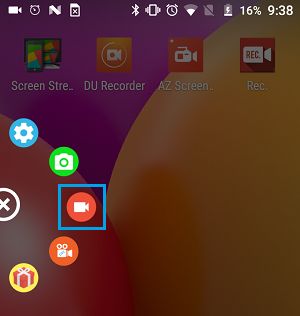
3. Once the recording is finished, open Notification center and tap on Stop to stop recording.
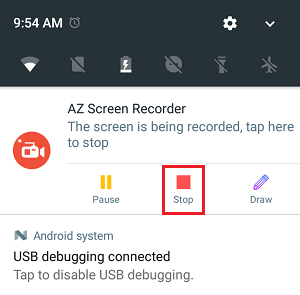
The recorded WhatsApp Video Call will be saved to the Photos App on your Android Phone.
2. Record Video Call on WhatsApp Using DU Recorder
Another screen recording App that is popular among Android device users is DU Recorder, which is available in both Free and Paid versions on Google Play Store.
1. Open Google Play Store > search for DU Recorder App > Download and Install the App on your device.
2. Once the App is installed, you will be able to record WhatsApp Video Calls by tapping on the Record button that becomes available on the screen of your Android device.
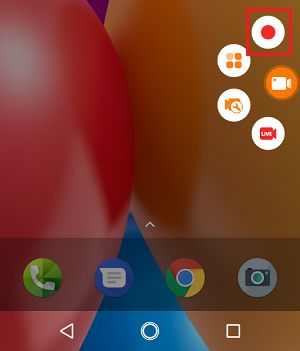
3. Once the recording is finished, open Notification Center and tap on the Stop button.
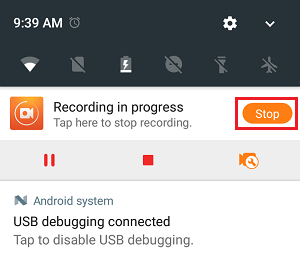
The recorded WhatsApp Video Call will be available in the Photos app on your Android Phone.