While it was not possible to Delete Contact Groups on iPhone in the previous versions of iOS, the current version Apple’s mobile operating system provides the option to Create, Manage and Delete Contact Groups right on your on device.
Apart from this, you can also Delete Contact Groups by going to icloud.com on a Mac or Windows computer and Signing in to your iCloud Account on the web.
Unlike WhatsApp Group or Groups in other Social Media Apps, there is no requirement to remove Contacts from a Group before deleting a Contact Group on iPhone.
Also, when you delete a Contact Group on iPhone, only the Contact Group will be deleted and all your Contacts will still remain available in the main Contacts List on iPhone.
Delete Contact Groups on iPhone
If there are unwanted Contact Groups on your iPhone, you can find below two different methods to remove or delete Contact Groups on iPhone.
1. Delete Contact Group on iPhone
As mentioned above, you can remove any Contact Group from your iPhone by going to the Contacts App.
1. Open the Contacts App on your iPhone > tap on the Edit option located at top-left corner.
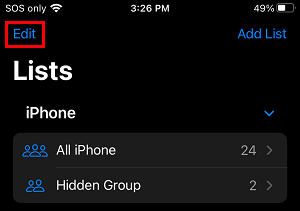
2. Next, tap on the Red Minus (-) Icon located next to the Contact Group that you want to Delete.
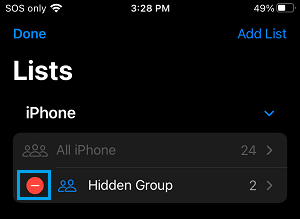
3. Finally, tap on the Delete option that appears next to the selected Contact Group.
![]()
The selected Contact Group will be immeditely deleted from your iPhone.
2. Remove Contact Groups from iPhone Using iCloud
Another way to delete a Contact Group from iPhone is by logging into your iCloud Account.
1. Go to icloud.com on your computer and sign-in to your iCloud Account.
2. Once you are in your iCloud Account, click on the Contacts tab.
3. On the next screen, select the Contact Group that you want to delete.
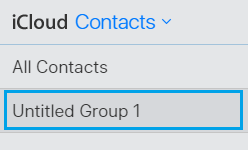
4. With the Contact Group selected, click on the Gear icon (bottom-left corner) and click on the Delete option in the menu that appears.
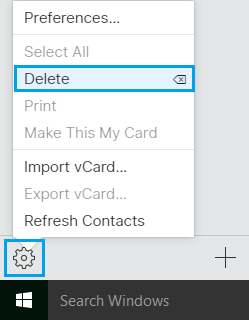
This will immediately delete the selected Contact Group from your iPhone.
As mentioned above, deleting a Contact Group on iPhone does not remove Contacts from your Contacts List. All your Contacts will still be available in the Contacts App.