Once a Photo Album is created on iPhone, it will continue to remain on your device, even if it does not contain any photos and also if you deleted all the photos and videos from the Album.
While Empty Photo Albums do not take up any storage space, they can end up cluttering the Photos App on your iPhone with empty or unwanted Photo Albums.
Hence, you will eventually find the need to get rid of unwanted Photo Albums from the Photos App on your device by deleting Photo Albums that you do not need or unlikely to use in future.
Delete Photo Albums on iPhone or iPad
If the Photos App on your iPhone or iPad is littered with unwanted Albums, you can find below the steps to Delete Photo Albums on iPhone and iPad.
1. Steps to Remove Photo Albums from iPhone
Follow the steps below to remove Empty or Unwanted Photo Albums from iPhone.
1. Open Photos App > tap on Albums tab in bottom menu > tap on See All option located at top-right corner.
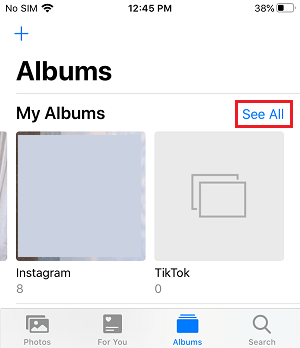
2. On the next screen, select the Edit option located at top-right corner.
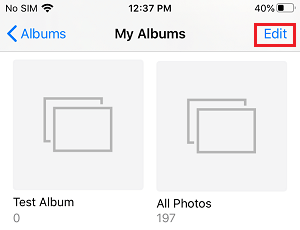
3. Next, tap on the red minus icon located next to the Album that you want to remove from iPhone.
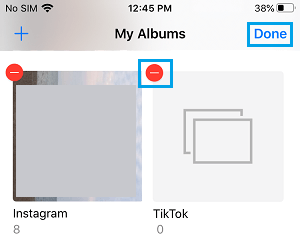
4. On the Confirmation pop-up, select the Delete option to confirm.
The selected Photo Album will be immediately removed from your device.
2. Delete Synced Photo Albums from iPhone
If you are unable to delete any Photo Album using above method, it is likely that you are dealing with a Synced Photo Album, which is appearing on your iPhone from other Apple devices linked to your Apple ID.
The only way to remove Synced Photo Albums from iPhone or iPad is by connecting your device to Mac or Windows computer using steps as provided in this guide: Fix: Can’t Delete Photo Album on iPhone.