You might be tempted to delete Windows.old Folder, if it is taking up a large amount of storage space on your computer. Hence, let us go ahead and find out whether or not it is safe to Delete Windows.old Folder?
What is Windows.old Folder?
As the name suggests, Windows.old Folder contains files that are related to the previous versions of Windows operating system on the computer.
Windows.old Folder is automatically created by the system, whenever a Windows computer is upgraded from an older or previous version of the operating system to new one and also while installing updates.
Windows.old folder is also created when you perform a clean installation of the operating system on a Windows 10 or Windows 11 computer, without formatting the hard drive.
As you must have guessed by now, the purpose of Windows.old folder is to store a copy of previous installation files, which Windows moves to this Folder; while installing updates on the computer.
This precautionary feature in Windows operating system is designed to allow users to switch back to the previous version of Windows, if the latest version is not working properly.
Is it Safe to Delete Windows.old Folder?
Since, Windows.old folder contains files from previous version of operating system, it can be deleted if your computer is running without any problems, after a Windows update.
In-fact, Windows OS provides the option to set your computer to automatically delete previous Windows installation files from Windows.old folder, 30 days after installing a Windows update.
Hence, it makes total sense to clear Windows.old folder and prevent previous Windows Installation files from taking up storage space on your computer.
Note: If you remove previous Windows installation files, you won’t be able to downgrade to previous version of Windows (which hopefully won’t be required).
1. Delete Windows.old Files Using Disk Cleanup
You can manually delete previous Windows installation files located in Windows.old folder by using the Disk Cleanup utility as available on your computer.
1. Type Disk Cleanup in the Search bar > right-click on Disk Cleanup App and click on Run as Administrator.
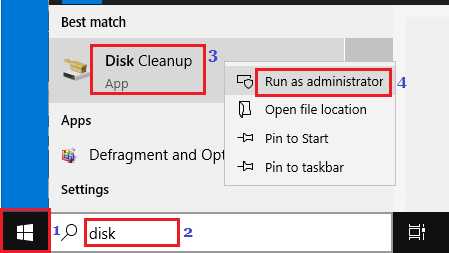
2. When prompted, enter your Admin Password and wait for Windows to calculate the amount of storage space that can be saved on your computer.
3. On the next screen, select Previous Windows Installations and click on OK.
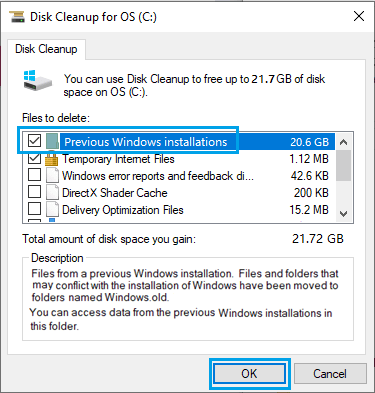
4. Patiently wait for the selected files to be deleted from your computer.
2. Delete Windows.old files using Command Prompt
If you like using the Command Prompt, you can follow the steps below to delete previous Windows installation files located on your computer in Windows.old folder.
1. Type CMD in the Search bar > right-click on Command Prompt in the search results and select Run as Administrator option.

2. On the Command Prompt window, type RD /S /Q %SystemDrive%\windows.old and press the Enter key on the Keyboard of your computer.
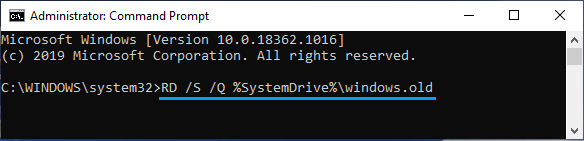
3. Wait for this command to be completed and you get to the next prompt.
Note: It usually takes a few minutes to complete this command. Do not close the Command prompt window until you get to the next prompt.
3. Automatically Delete Windows.old Files Using Storage Sense
If the “Storage Sense” feature is enabled on the computer, the Previous Windows Installations will be automatically removed from the computer after 10 days.
1. Open Settings > click on the System tab.
2. On System Settings screen, click on Storage in the left-pane. In the right-pane. click on Configure Storage Sense or run it now.
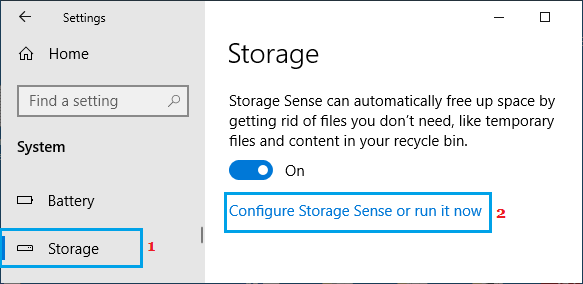
3. On the next screen, scroll down the list and select Delete previous versions of Windows option and click on Clean now button.
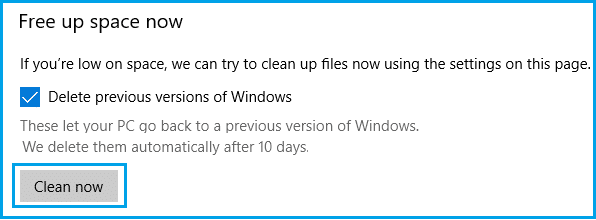
Wait for Storage Sense to remove all the files related to the previous Windows installation from your computer.