It is easy to disable FaceTime on both iPhone and MacBook; in case you have a reason not to use FaceTime or want to prevent young children in your house from using FaceTime.
Once FaceTime is disabled on iPhone and Mac, anyone trying to use the FaceTime App on your Apple devices will be required to enter your Apple ID and Password.
In addition to this, the FaceTime App can be locked on iPhone with Screen Time Passcode and it can be locked on a MacBook by using Parental Controls.
1. Disable FaceTime on iPhone
Follow the steps below to switch OFF and disable FaceTime on your iPhone or iPad.
1. Open Settings > scroll down and tap on FaceTime.
2. On the next screen, disable FaceTime by moving the toggle next to FaceTime to OFF position.
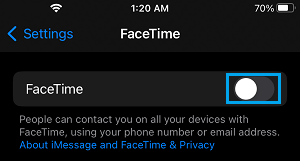
After this, anyone trying to use FaceTime on your iPhone will be required to Sign-in to FaceTime by entering your Apple ID and password.
2. Lock FaceTime on iPhone Using Screen Time
You can add an additional layer of security on your iPhone by locking the FaceTime App with a passcode. This will ensure that young children in your house won’t be able to use FaceTime, even if they are playing on your device.
1. Open Settings > Scroll down and tap on Screen Time.
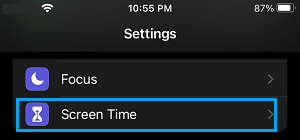
2. On the Screen Time screen, tap on Content & Privacy Restrictions.

3. If you had setup Screen Time Passcode, you will be prompted to enter your Screen Time Passcode.
4. On the Content & Privacy screen, tap on Allowed Apps.
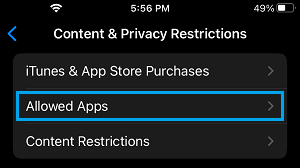
5. On Allowed Apps screen, move the toggle next to FaceTime to OFF position.
After this, the FaceTime icon won’t be available on the Home screen of your iPhone.
3. Turn Off FaceTime on Mac
Follow the steps below to Turn OFF FaceTime on your MacBook.
1. Open the FaceTime App on your Mac (From the Dock or Launchpad).
2. Next, click on the FaceTime tab in the top menu bar and select Turn FaceTime Off option in the drop-down menu.
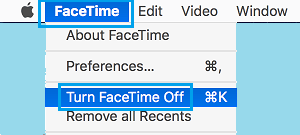
Alternatively, you can also press Command + K keys to quickly disable FaceTime on your Mac.
4. Disable FaceTime on Mac Using Parental Controls
If you are concerned about young children in your house using FaceTime, you can make use of the Parental Control feature to prevent the use of FaceTime App on your MacBook.
1. Click on Apple Logo in the top-menu bar and select System Settings or or System Preferences in the drop-down menu.
2. On the next screen, click on Parental Controls tab.
3. On Parental Controls screen, select the User Account on which you want to enable Parental controls and click on Enable Parental controls button.
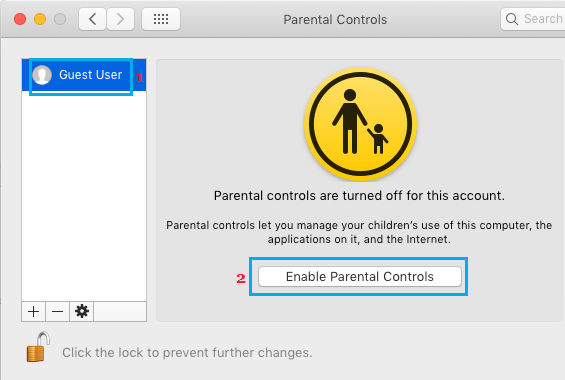
4. On the next screen, select the Apps tab and check Limit Applications on this Mac option.
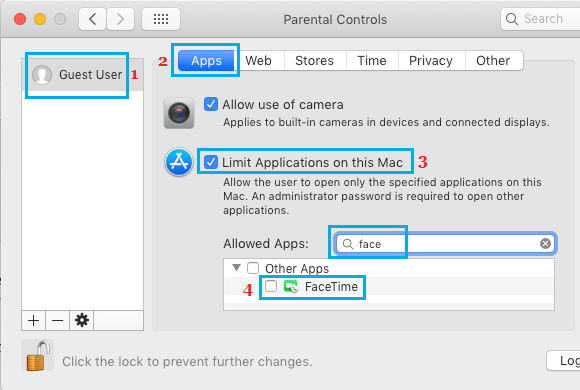
5. Next, search for “FaceTime” in Allowed Apps Search bar and make sure that FaceTime is not selected under Allowed Apps section.
After this, your child or anyone else won’t be able to launch the FaceTime App on your Mac, without entering the Admin Password.