If you are being bothered by Message Notifications from unknown senders, you will be pleased to know that there is a simple way to disable Notifications from unknown senders on iPhone.
This can be achieved by activating Screen Unknown Senders option, which has been specifically designed to deal with the problem of spam and unwanted messages from Unknown Senders on iPhone.
Disable Notifications from Unknown Senders On iPhone
You can find below the steps to enable “Screen Unknown Senders” option on iPhone, which automatically blocks push and badge notifications from people who are not in your Contacts List.
In addition to blocking notifictions from unknown senders, this feature is designed to divert Messages from unknown senders to a seperate “Unknown Senders” tab in the Messages App.
This allows you to take a look at the messages in Unknown Senders tab and make sure that messages from genuine senders are not being blocked on your iPhone.
1. Stop Text Message Notifications from Unknown Senders on iPhone
As mentioned above, all that is required to disable Notifications from unknown senders on iPhone is to switch on the “Screen Unknown Senders” feature on your device.
1. Go to Settings > Apps > scroll down and select the Messages App.
2. On the Messages screen, scroll down to “Unknown Senders” section and enable Screen Unknown Senders and Filter Spam options.
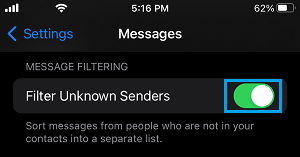
After this, your iPhone should no longer bother you with alerts, sounds, or vibrations, whenever anyone who is not in your Contact List sends you an iMessage or a SMS Text Message.
As mentioned above, messages from unknown senders will be available in a seperate “Unknown Senders” tab within the messages App, which allows you to reveiw them.
Another good thing about “Screen Unknown Senders” feature is that it does not block critical and time sensitive messages like bank OTPs and order confirmations.