While Apple’s digital assistant Siri can be useful, there are users who do not like using voice commands and are looking for a way to Disable Siri on iPhone.
Even if you like using Siri, you may still find the need to temporarily or permanently disable Siri, in order to prevent Siri from being accidentally activated on other Apple Devices linked to the same Apple ID.
For example, you may find Siri being accidentally activated on iPhone, while you are trying to use it on your iPad or Mac. In such cases, you can prevent Siri from being accidentally activated on your iPhone by using any of the following methods.
Disable Siri on iPhone or iPad
You can find below the steps to temporarily disable Siri, whenever you find the need to prevent Siri from being activated and also the steps to totally disable Siri (if you are not using it).
1. Temporarily Disable Siri on iPhone or iPad
The simplest way to temporarily switch OFF Siri on iPhone is to keep your device Face Down and this will make Siri stop responding to any of your Voice Commands.
If this method is not working on your iPhone, it is likely that the “Fitness Tracking” feature is turned OFF on your device.
1. Go to Settings > Privacy & Security > Motion & Fitness.
2. Move the toggle next to Fitness Tracking to ON position.
![]()
Once Fitness Tracking is enabled, you should be able to Switch OFF Siri on your device at any time by lying it in Face Down position.
Siri will automatically get re-activated, whenever you pick up your iPhone.
2. Disable Siri on iPhone Using Low Power Mode
Another quick way to Turn OFF Siri on iPhone is by manually enabling the Low Power Mode on your device.
1. Go to Settings > Battery.
2. On the next screen, move the slider next to Low Power Mode to ON position.
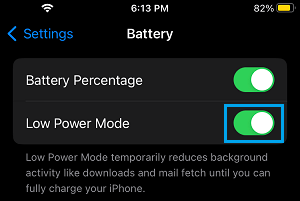
Note: While this method switches OFF Siri, it also disables background App Refresh, Mail Fetch and other functions.
3. Totally Disable Siri on iPhone
If you are not particularly fond of Siri, you can permanently disable Siri on iPhone by disabling all Siri features on your device.
1. Open Settings > scroll down and tap on Siri & Search.
2. On the next screen, disable Listen for “Hey Siri”, Press Home for Siri and all other options under “ASK SIRI” section.
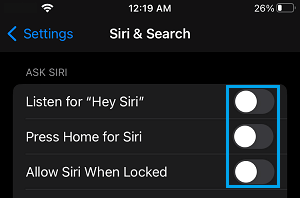
3. On the confirmation pop-up, tap on Turn OFF Siri option to confirm.
Note: Leaving “Press Home for Siri” option enabled, makes Siri accessible from the Home Screen of your iPhone.
Disabling Listen for “Hey Siri” has no impact on your ability to use Siri from the Home Screen of your iPhone.