If iPhone Disconnects from Wi-Fi whenever it is locked or goes in sleep mode, you will have a hard time making calls and browsing on the internet using Wi-Fi Network.
This problem could be occurring due to the Wi-Fi Assist feature being enabled on your iPhone, corrupted network settings and other reasons.
iPhone Disconnects from Wi-Fi When Locked
Depending on the reason, you should be able to fix the problem of iPhone disconnecting from Wi-Fi using any of the following methods.
1. Turn OFF Wi-Fi Assist
The problem could be due to the Wi-Fi Assist feature on your iPhone switching your device to cellular network.
1. Open Settings > tap on Cellular.
2. On the next screen, scroll down and move the toggle next to Wi-Fi Assist to OFF position.
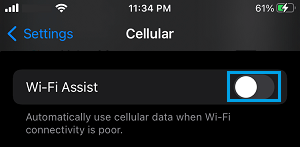
After disabling Wi-Fi assist, reconnect your device to Wi-Fi network and see if Wi-Fi is now working properly on your iPhone.
2. Set iPhone to Automatically Join Known Networks
The chances of iPhone disconnecting from Wi-Fi are greater, if your device is not set to automatically join known Wi-Fi networks.
1. Go to Settings > Wi-Fi > scroll down and tap on Network Selection.
2. On the next screen, select the Ask option.
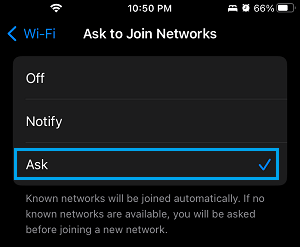
This will allow iPhone to automatically join known Wi-Fi networks.
3. Disable Wi-Fi Networking Service
Some users have reported fixing this issue by disabling Wi-Fi Networking service.
1. Go to Settings > Privacy & Security > tap on Location Services.
2. On the next screen, scroll down to bottom and tap on System Services.
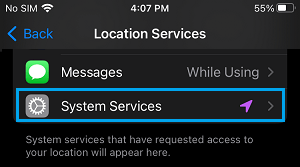
3. On the System Services screen, move the toggle next to Networking & Wireless entry to OFF position.
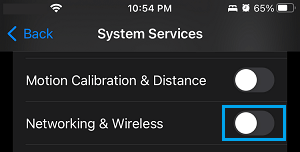
4. Forget Wi-Fi Network and Rejoin
Forgetting Wi-Fi network and re-joining the network is known to help in fixing Wi-Fi connectivity issues.
1. Go to Settings > Wi-Fi > select your Wi-Fi network.
2. On the next screen, select Forget This Network option.
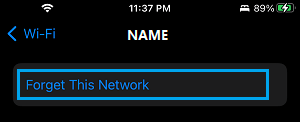
3. On the confirmation pop-up, tap on the Forget option to confirm.
4. Wait for 30 seconds > select your Wi-Fi Network > join Wi-Fi Network by entering your Wi-Fi password.
5. Reset Network Settings
If above methods did not help, you can go for a Network Settings Reset and see if this helps in fixing the problem.
1. Go to Settings > General > Transfer or Reset iPhone > Reset.

2. On the pop-up, select Reset Network Settings option.

3. Enter your Lock Screen Password (if prompted) > On the confirmation pop-up, select the Reset option to confirm.
4. Patiently Wait for the Reset process to be completed.
After the Reset process is completed, you will be asked to rejoin Wi-Fi network by entering your Wi-Fi network password.