You may find the need to disable the SmartScreen Filter on your computer, if you are having problems downloading a file, app or program from a reputable source on your computer.
In additon to blocking downloads from reputable sources, the SmartScreen Filter can also end up blocking download of Word, Excel and PDF files from your own Google Drive Account.
In such cases, the only way to download the blocked Apps/Files on the computer is to Disable the SmartScreen Filter and enable it back again, after completing the download.
Disable SmartScreen Filter In Windows 11/10
Before going ahead with the steps to disable SmartScreen Filter, you need to be aware that the SmartScreen feature in Windows is designed to protect the computer from phishing and malicious sites.
Hence, it is a good idea to re-enable the SmartScreen Filter on your computer, as soon as you have downloaded the required Apps/Files on your computer.
1. Disable SmartScreen Filter In Microsoft Edge
If you are having problems downloading files, the default Microsoft Edge browser on a Windows computer provides the option to disable SmartScreen filter from within the browser settings.
1. Open Microsoft Edge > Click on Three-dots icon and select Settings in the drop-down menu.

2. On the Settings screen, select Privacy, Search, and services in the left-pane. In the right-pane, scroll down to “Security” section and disable Microsoft Defender SmartScreen.
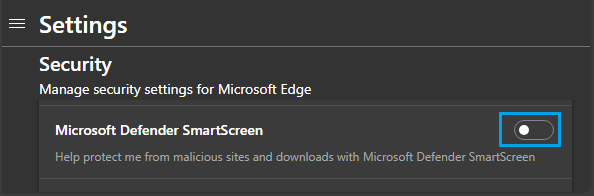
2. Disable SmartScreen Filter While Downloading Apps & Files
If you are having problems downloading Apps/Files from a reputable download source or website, you can disabling the SmartScreen Filter for Apps and Files by following the steps below.
1. Type Windows Security in the search box > click on Windows Security System settings in the search results.
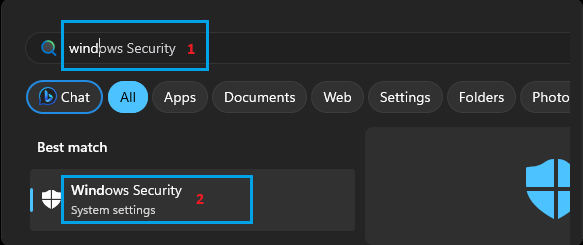
2. On the Windows Security screen, click on Apps & Browser Control in the left-pane. In the right-pane, click on Reputation-based protection settings.
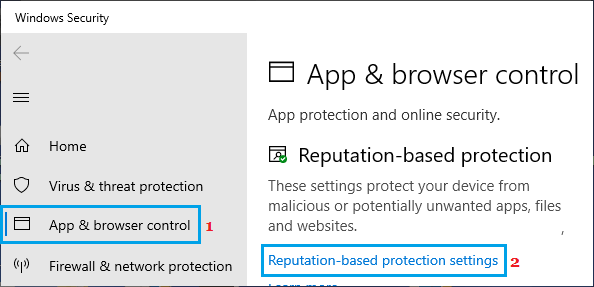
3. On the next screen, disable Check Apps and Files option.
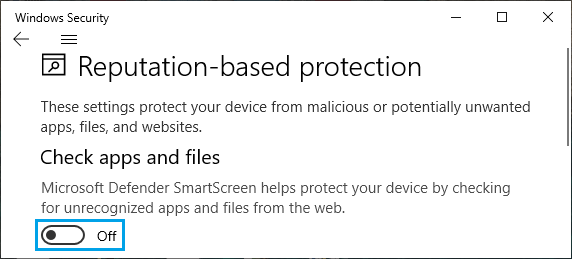
After this, you will be able to download the File/Program that was being blocked by the SmartScreen Filter on your computer.