WhatsApp Group Notifications can end up being annoying, especially; if someone has added you to a large WhatsApp Group. Hence, WhatsApp makes it really easy to disable Group Notifications.
The good part is that disabling Group Notification in WhatsApp does not prevent you from getting Message Notifications from your close family, friends and other individual Contacts in WhatsApp.
If you are not really interested in being a part of any WhatsApp Group, you can quitely leave the Group without anyone knowing by using steps as provided in this guide: How to Leave WhatsApp Group Without Notification
Steps to Disable WhatsApp Group Notifications on Android Phone
You can follow the steps below to disable WhatsApp Group Notifications on your Android Phone or Tablet.
1. Open WhatsApp on your Android Phone.
2. Once you are in WhatsApp, tap on 3-dots icon located at top-right corner and select Settings in the drop-down menu.

3. From the Settings screen, navigate to Notifications > on the next screen, scroll down to “Group Notifications” section and tap on Popup Notification.
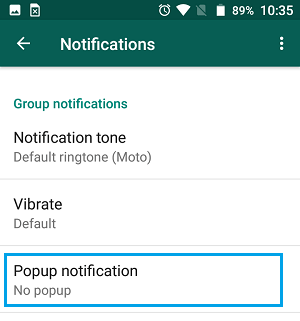
4. On the pop-up that appears, select the No Popup option and this will disable Notifications from all WhatsApp Groups on your Android Phone.
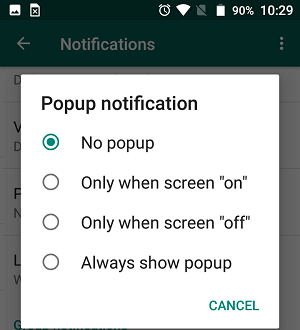
Here is a summary of Notification settings for WhatsApp Groups as available in WhatsApp.
No Popup: As mentioned above, this option totally blocks WhatsApp Notifications on your Android Phone.
Only When Screen “on”: This option disables WhatsApp Notifications when your phone is locked.
Only When screen “off”: Selecting this option will cause WhatsApp Notifications to appear on the Locked screen of your phone.
Always Show Popup: As you can understand from the term, selecting this option will cause WhatsApp Notifications to be always available.