If you have numerous Contacts in WhatsApp, you may want to assign Custom Ringtones for certain important Contacts to differentiate them from your other Contacts.
This allows you to identify who is calling you on WhatsApp by listening to Custom Ringtone assigned to the Contact. Similarly, you can also combine important Contacts in a Contact Group and assign a Custom Ringtone to the Contact Group.
With this understanding, let us go ahead and take a look at the actual steps to set WhatsApp Custom Ringtones for individual and Group Contacts.
Set Custom Ringtones for WhatsApp Contacts on Android Phone
As mentioned above, the Custom Notifications feature in WhatsApp allows you to set Custom Message Alerts and Custom Ringtones for both individual and Group Contacts.
You can find below the steps to set WhatsApp Custom Ringtones for both individual and Group Contacts on your Android Phone or Tablet.
1. Set Custom Ringtone for Individual WhatsApp Contacts
Follow the steps below to setup Custom Ringtones for individual Contacts on your Android Phone.
1. Open WhatsApp and tap on the Chats Tab.
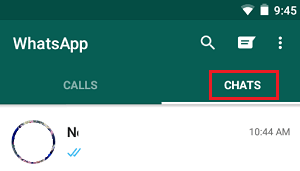
2. On the Chats screen, select the Contact for which you want to set Custom Ringtones.
3. On the next screen, tap on the Contact Name to access this Contact’s profile page.
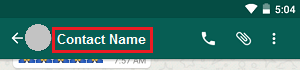
4. On Contact’s profile page, scroll down and tap on Custom Notifications option.
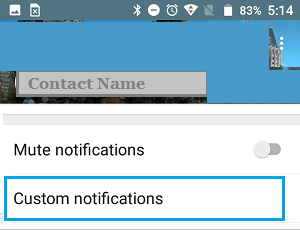
5. On the next screen, select Use Custom Notifications option and tap on Ringtone option, located under “Call Notifications” section.
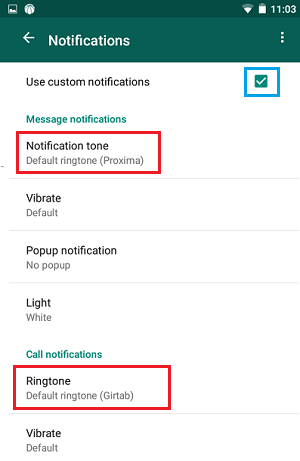
Note: You can set Custom Message Alerts for this Contact by tapping on Notification tone option located under “Message notifications” section.
6. On the next screen, select the Ringtone that you would like to assign to this Contact and tap on OK.
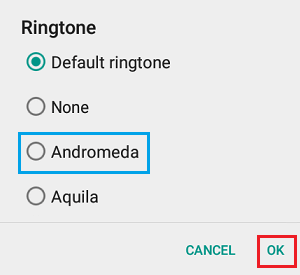
After this, you will find your phone ringing using the selected Custom Ringtone, whenever this Contact calls you on WhatsApp.
2. Set Custom Ringtone for WhatsApp Groups
You can also assign Custom Ringtones and Message Alerts for WhatsApp Groups or WhatsApp Group Contacts on your Android Phone.
1. Open WhatsApp and tap on Chats Tab
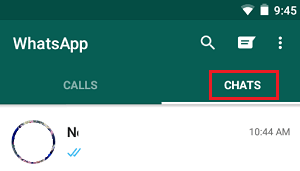
2. On the Chats screen, select the WhatsApp Group to which you want to assign a Custom Ringtone.
3. On the Next screen, tap on the Group Name to access this Contact Group’s profile page.
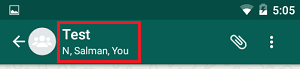
4. On the Group’s Profile page, tap on Custom Notifications.
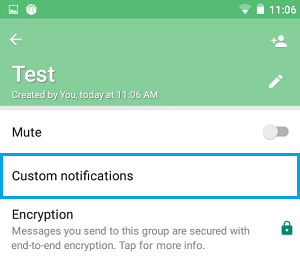
5. On the next screen, select Use Custom Notifications option and tap on Ringtone option located under “Call Notifications” section.
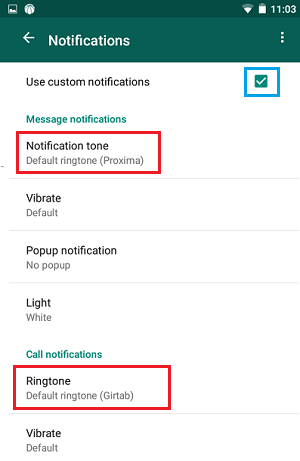
6. On the next screen, select the Ringtone that you would like to assign to this Contact Group and tap on OK.
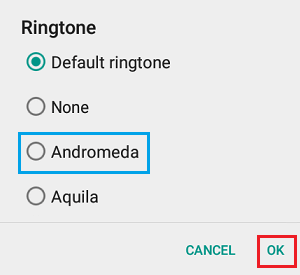
After this, you should find your phone using the selected Ringtone, whenever anyone from this Group calls you on WhatsApp.
As mentioned above, you can also assign a Custom Message Alert tone for this WhatsApp Group by tapping on Notification Tone option (See image in step#5).