If you have received a zipped file in an email message or downloaded one from the internet, you must have already tried to open the ZIP File on your Windows computer by double-clicking on it.
However, unlike regular files; ZIP Files cannot be opened by double-clicking on them, because they exist in a highly compressed format and they may even consist of multiple files combined into a single ZIP File.
Hence, the only way to open ZIP Files on a Windows computer is by going through the process of unzipping and extracting the ZIP files using as provided below in this guide.
Open ZIP Files in Windows 11/10
You can find below the steps to open Zip Files on a Windows computer using the Right-click menu, File Explorer and also by using free third-party tools like WinZip and 7-ZIP.
1. Open ZIP Files Using Right-click Menu
All that is required to open ZIP Files on a Windows 11/10 computer is to right-click on the ZIP File and select the Extract option in the right-click menu.
1. Right-click on the Compressed Folder and select the Extract all option in the right-click menu.
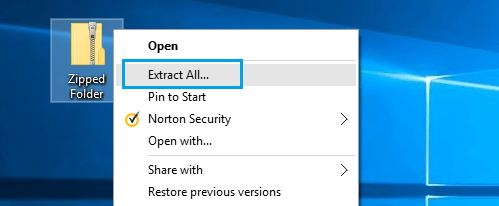
2. On the next screen, click on Browser and select the save location for the extracted files.
Once the ZIP File is extracted, you can go to the save location and open the unzipped file by double-clicking on it, just like you do with any other regular file on your computer.
2. Open ZIP Files Using File Explorer
You can open ZIP Files using File Explorer or Windows Explorer using the following steps.
1. Right-click on the ZIP File and click on Open with… option.
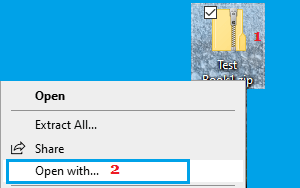
2. On the next menu that appears, select File Explorer.
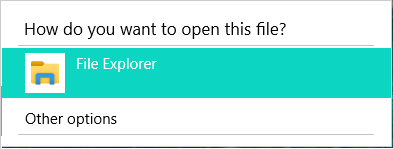
3. This will take you to the File Explorer window, where you will find the File in an uncompressed format.
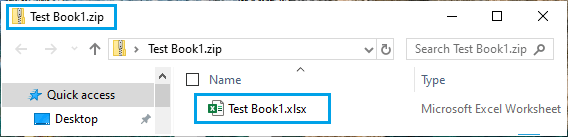
You can open the File directly in File explorer or drag the file to Desktop or drag the File into any Folder on your computer.
3. Open ZIP Files Using 7-Zip
If you have been using Windows for a long time, you must be familiar with WinZip, 7-ZIP and other third-party file compression tools.
If WinZip or 7-Zip is already available on the computer, it should be available for selection in the right-click menu, which makes it easy to access the tool.
Simply, right-click on the ZIP File and select 7-Zip and your preferred Extract option in the right-click menu.
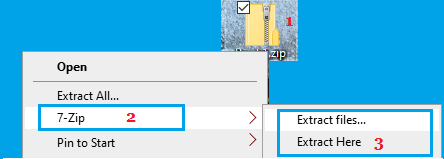
If WinZip or 7-Zip is not available on your computer, you can go to their official websites and download the free version of these tools on your computer.
What to Do If You Can’t Open ZIP Files on your Computer
If you are unable to open a compressed or ZIP File on your computer, the problem could be due to the file not being properly zipped or being corrupted.
If there is nothing wrong with the ZIP and it is not corrupted, the problem could be due to the File being password protected or encrypted.
In certain cases, the problem could also be due to the File being blocked by Windows Defender or by any other third-party antivirus program installed on the computer.