The default setting on a Windows computer is to allow the computer to go into Sleep Mode after 15 Minutes of inactivity, while using battery power and after 30 minutes, when pugged-in to a power supply source.
While this default Sleep Mode setting is good enough for most users, it may not be suitable for all users or suitable in certain cases. In such cases, you can either change or Disable Sleep Mode on your computer.
1. Disable Sleep Mode Using Settings
The easiest way to change or disable the Sleep Mode setting on a Windows computer is by going to the “Power & Sleep” settings on your computer.
1. Open Settings > click on the System Icon.
2. On the next screen, select Power & Sleep in the left pane. In the right-pane, scroll down to “Sleep” section and set ‘When Plugged in’ setting to Never.
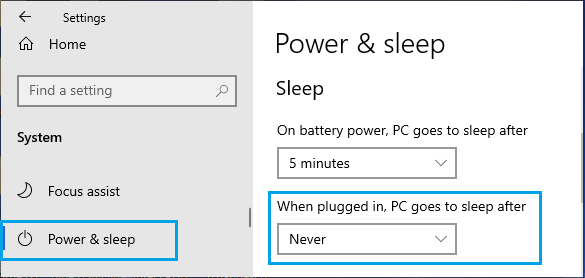
Note: To conserve Battery life, set the sleep mode setting for ‘On Battery Power’ to as low value as possible.
2. Disable Sleep Mode Using Advanced Power Plan Settings
Another way to change or disable the Sleep Mode setting on a Windows computer is by using Advanced Power Settings.
1. Open Settings > click on the System tab.
2. On the next screen, select Power & Sleep in the left-pane. In the right-pane, scroll down and click on Additional Power Settings Link.
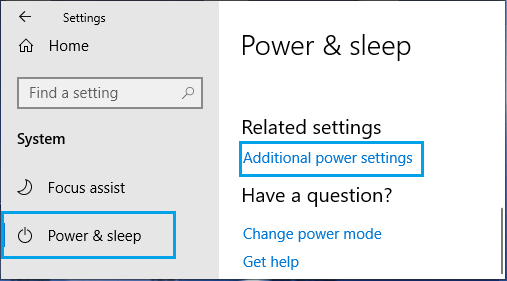
3. On the next screen, click on Change Plan Settings link, located next to the current Power plan on your computer.
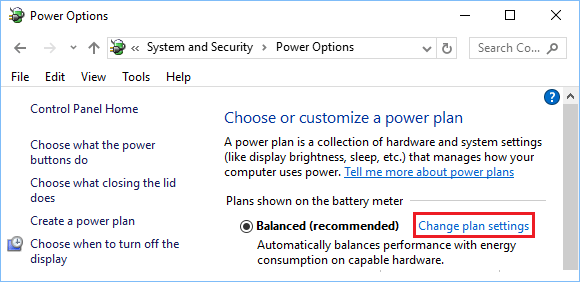
4. On the next screen, you can disable “Sleep Mode” by selecting the Never option for ‘Put the computer to sleep’ entry.
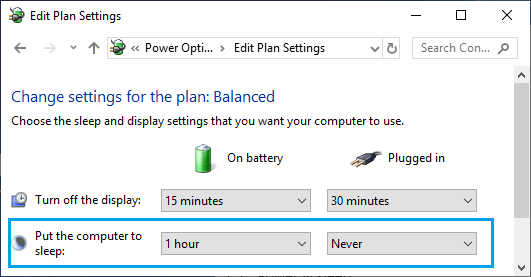
Note: Selecting the “Never” option for “On Battery” entry is not recommended, as it can lead to loss of Battery Life on your computer.