The bright blue light coming from the screen of computers and smartphones is known to interfere with sleep quality. Hence, your MacBook provides the option to Enable Night Shift Mode and reduce this harmful impact of using computers at night.
Once Night Shift Mode is enabled on Mac, it automatically changes the color temperature of the screen from bright blue light to a subdued yellow light, as soon as the sun sets down.
Enable Night Shift Mode on Mac
You can find below, three different methods to Enable the Night Shift Mode on your Mac and also the steps to adjust the color temperature during Night Shift Mode.
1. Enable Night Shift Mode on Mac Using System Preferences
You can follow the steps below to enable the Night Shift mode on your Mac using System Preferences.
1. Click on the Apple Logo in the top-menu bar and select System Preferences or System Settings in the Dropdown Menu.

2. On the System Preferences screen, click on the Displays tab.
3. On the Display settings screen, switch to Night Shift tab and click in the box next to the Schedule entry.
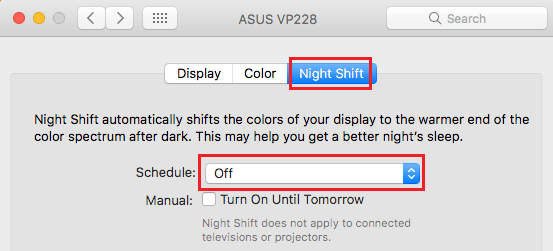
4. From the dropdown menu select either Sunset to Sunrise option or select Custom.
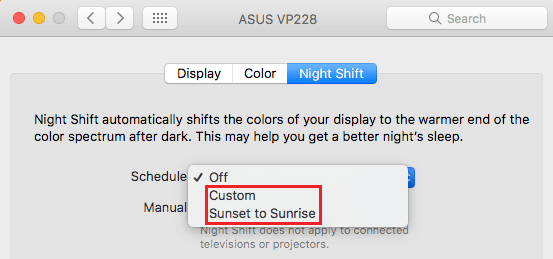
Selecting Sunset to Sunrise will automatically enable Night Shift as soon as the sun sets and will disable Night Shift as soon as the sun rises.
On the other hand, selecting Custom will allow you specify exactly what time you want Night Shift to turn on and what time you want Night Shift to turn off.
Change Color Temperature in Night Shift Mode
You can change the color temperature in Night Shift Mode to something that suits your eyes better.
1. Click on the Apple Logo in the top-menu bar and select System Preferences or System Settings in the Dropdown Menu.

2. On the System Preferences screen, click on the Displays tab.
3. On the next screen, switch to the Night Shift tab switch and move the Slider to left to make the colour less warm and to the right to make the colour more warm.
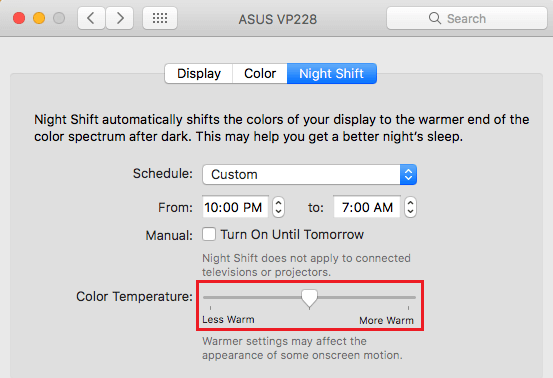
2. Enable Night Shift Mode Using Notification Center
A quick and easy way to enable night shift mode on your Mac is by making use of the Notifications Center.
1. Click on the Notifications Icon located at top-right corner of the screen
![]()
2. Next, make sure that you are on the Today tab and Turn On Night Shift Mode by clicking on the slider (See image below).
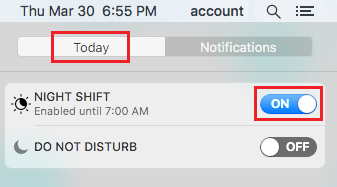
3. Enable Night Shift Mode Using Siri
If you are using Siri, you can ask Siri to enable Night Shift Mode on your MacBook.
1. Click on the Siri Icon from the top menu bar or click on the Siri Icon from the dock of your Mac
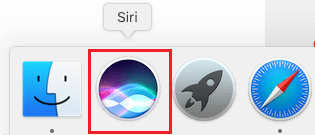
2. Next say “Turn On Night Shift”
That’s it! Night Shift Mode will now be turned on.