You can enable Touch ID for App store purchases on iPhone and make purchases from the App Store on your device using Touch ID, instead of using your password.
Apart from ease of use, enabling Touch ID for App Store purchases provides better protection, compared to using a password, as it totally rules out the possibility of anyone making In-App purchases while using Apps and playing games on your device.
If you are already using Touch ID, enabling Touch ID for iTunes & App Store purchases is just a matter of enabling this option in Touch ID & Passcode settings on your device.
1. Steps to Enable Touch ID for App Store Purchases on iPhone
You can follow the steps below to enable Touch ID for App Store purchases on your iPhone.
1. Open Settings > scroll down and tap on Touch ID & Passcode.

2. When prompted, enter your Passcode. On the next screen, move the toggle next to iTunes & App Store to ON position.
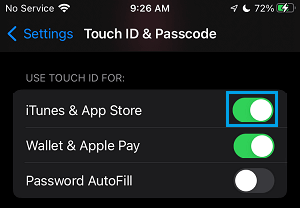
3. If you are already using Touch ID, you will be prompted to enter your Apple ID password to confirm.
If you are not using Touch ID, you need follow the instructions to Setup Touch ID on iPhone.
2. Disable Touch ID for App Purchases on iPhone
At any time, you can disable Touch ID for App Purchases on App Store & iTunes by following the steps below.
1. Open Settings > scroll down and tap on Touch ID & Passcode.

2. When prompted, enter your Passcode. On the next screen, move the toggle next to iTunes & App Store to OFF position.
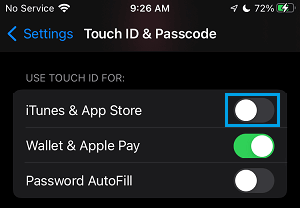
After this, you will be required to enter your Apple ID and Password for making purchases on App Store and iTunes.