On most Windows computers, you should be able to enter BIOS or UEFI Settings by pressing a Designated key on the keyboard, while the computer is still in the process of booting up.
The exact Designated key that needs to be pressed during the startup process could be F1, F2, F10, ESC, DEL or any other key as designated by the manufacturer of your computer.
In general, information about the Designated key and the steps to enter BIOS/UEFI are made available in the User Manual that comes with the computer.
Enter UEFI (BIOS) Settings in Windows 11/10
If you are already logged-in to the computer, you can enter BIOS from the Start menu, Settings menu and also by using Command Prompt.
If you are not yet logged-in to the computer, you can enter BIOS from the login screen by using Shift Key Restart method as provided below in this guide.
If your computer is not starting, you can make use of Bootable Windows USB drive to enter BIOS, using the last method as provided in this guide.
1. Enter BIOS by Pressing Designated Key
As mentioned above, most computers provide the option to enter BIOS by pressing a designated key.
1. Start the computer by pressing the Power button.
2. As the computer starts, watch the scrolling messages appearing on the screen of your computer. The designated key to Enter BIOS will be mentioned in one of the scrolling messages.
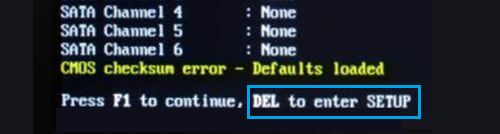
Note: As the computer restarts, you will only have a few seconds to read the scrolling messages. Restart the computer again, in case you miss the opportunity to read the messages properly.
3. After finding the designated key, shut down the computer.
4. Wait for 30 seconds > press the Power button to restart the computer and immediately press the designated key, until you see the BIOS settings screen.
Note: In case of older computers, you may need to press/release the designated key more than once. Do not hold down the key and do not press the key too many times, as this can end up locking the system.
2. Enter BIOS from Login Screen
If you are not logged-in to the computer, you can enter BIOS by clicking on the Power Icon located at bottom-right corner of the login screen.
1. Start the computer by pressing the Power Button.
2. At the Login screen, click on the Power icon (bottom-right corner) > Press and hold the Shift Key on the keyboard of your computer and click on the Restart option.
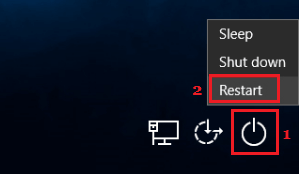
3. From the next screen, navigate to Troubleshoot > Advanced options > UEFI Firmware Settings.
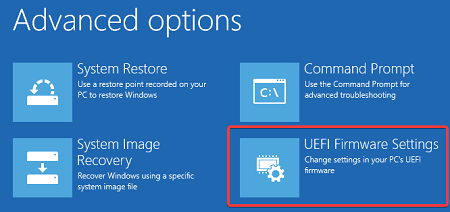
4. On the next screen, click on Restart to enter UEFI Firmware settings on your computer.
Note: If the Power Icon is not visible, click anywhere on the login screen and you will be able to see the Power Icon at bottom-right corner of the screen.
3. Enter BIOS Using From the Start Menu
If you are logged-in to the computer, you can enter BIOS by accessing the Advanced Startup Options screen.
1. Click on Start (1) button > Power Icon (2) > press and hold the Shift key on the keyboard of your computer and click on Restart (3) option.
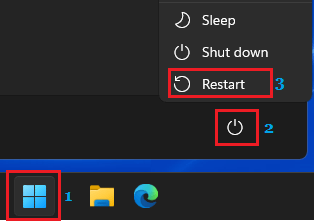
2. From the next screen, navigate to Troubleshoot > Advanced options > UEFI Firmware Settings.
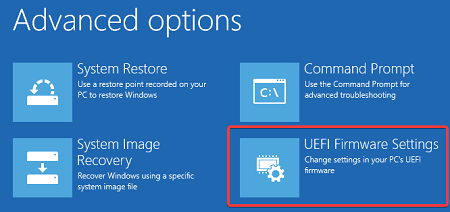
3. On the next screen, click on Restart to enter UEFI Firmware settings on your computer.
4. Enter BIOS Using Settings
You can also enter BIOS by going to the Settings screen on your computer.
1. Go to Settings > select System in the left-pane. In the right-pane, scroll down and click on the Recovery tab.
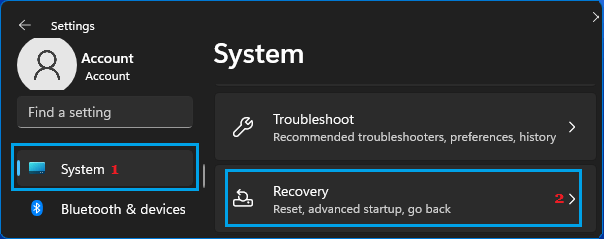
2. On the next screen, scroll down and click on Restart now button located in “Advanced Startup” section.
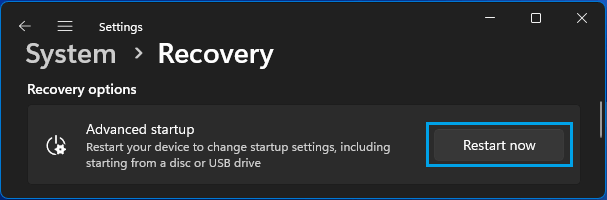
3. On the confirmation pop-up, click on Restart now button.
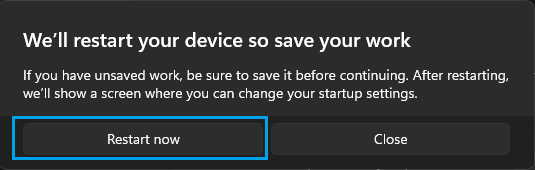
4. When the computer restarts, navigate to Troubleshoot > Advanced options > UEFI Firmware Settings option.
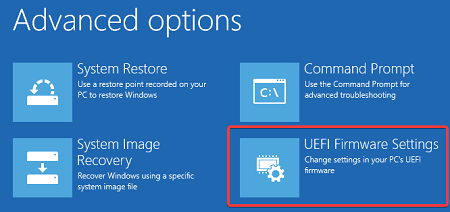
5. On the next screen, click on Restart to enter UEFI Firmware settings on your computer.
5. Enter BIOS/UEFI Using Keyboard Shortcut
If you are unable to open the Start Menu on your computer, you can access BIOS or UEFI Settings on your computer by using Ctrl + Alt + Delete keyboard shortcut.
1. Press Ctrl + Alt + Delete keys on the keyboard of your computer.
2. On the next screen, click on the Power Icon > press and hold the Shift key on the keyboard of your computer and click on the Restart (2) option.

3. Next, click on Troubleshoot > Advanced options > UEFI Firmware Settings.
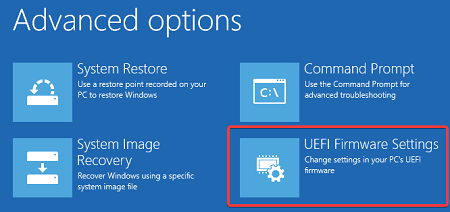
4. On the next screen, click on Restart to enter UEFI Firmware settings on your computer.
6. Enter BIOS Using Command Prompt
An easy way to enter BIOS is by using Command Prompt.
1. Type CMD the Search bar > right-click on Command Prompt in the Search results and select Run as Administrator option.

2. On the Command Prompt screen, type shutdown /r /o /f /t 00 and press the Enter key on the keyboard of your computer.
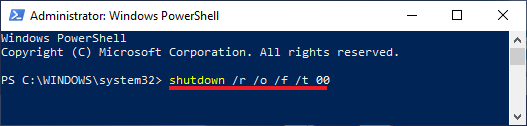
3. After your computer restarts, navigate to Troubleshoot > Advanced options > UEFI Firmware Settings option.
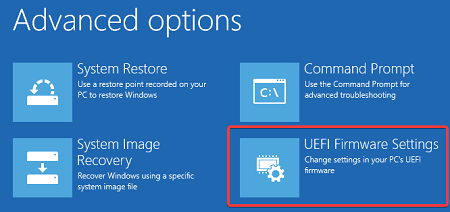
4. On the next screen, click on Restart to enter UEFI Firmware settings on your computer.
7. Enter BIOS Using Automatic Repair
If your computer is not booting up and you do not have a Bootable USB Drive, you can should be able to enter BIOS by forcing the computer to go into recovery mode.
1. Start the computer by pressing its Power button.
2. If the computer is unable to load the operating system, it will start Self Diagnostic Power-On Self-Test (POST).
3. After Power-On Self-Test (POST) is completed, press the Power button to shut down the computer.
4. Repeat steps 1 to 3 two more times.
5. During the third restart, your computer should go into “Windows Recovery Environment” and it will automatically start performing a number of diagnostic tests to fix booting problems.
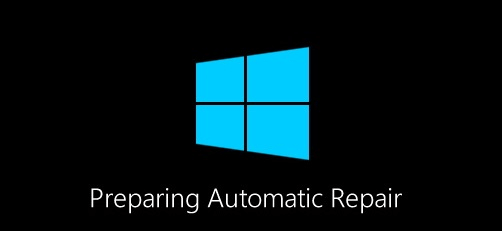
6. When prompted, choose your User Account, enter the Password for your User Account and click on Continue.
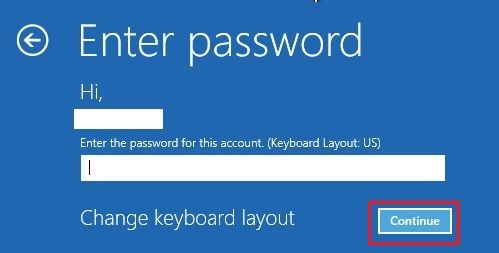
7. After all diagnostic tests are completed, click on Advanced options.
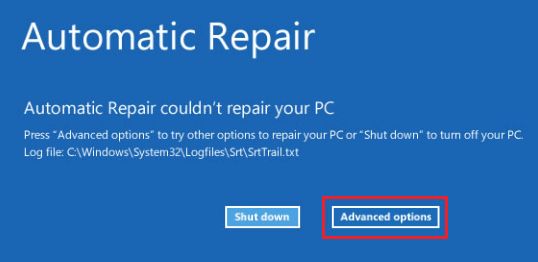
8. On the Advanced options screen, click on UEFI Firmware Settings option.
9. On the next screen, click on Restart to enter UEFI Firmware settings on your computer.
8. Enter BIOS Using Bootable USB Drive
If your computer is not booting up, you can make use of a Bootable USB Drive to enter BIOS.
1. Insert Bootable USB Drive into USB port of your computer and Press the Power button to start the computer.
2. Once the computer starts, click the Next button.
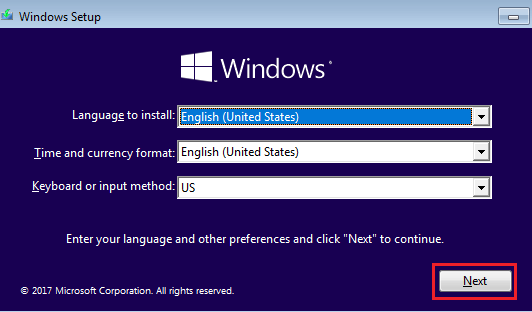
3. On the next screen, click on Repair your computer option, located at the bottom-left corner of your screen.
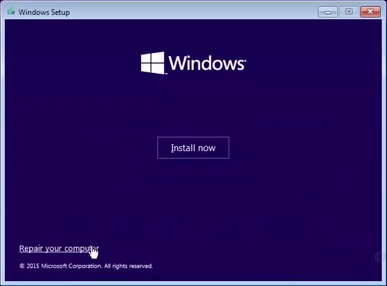
4. From the next screen, navigate to Troubleshoot > Advanced options > UEFI Firmware Settings option.
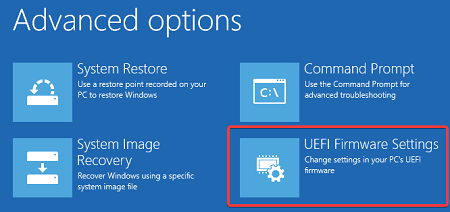
5. On the next screen, click on Restart to enter UEFI Firmware settings on your computer.