The “Err Connection Closed” error code in Google Chrome browser is often accompanied by a message reading “This webpage is not available”.
A simple reason for Err_Connection_Closed Error in Google Chrome could be due to the website that you were trying to access not being available on the internet, due to a problem with the web server or any other reason.
However, there could be various other reasons for this problem, ranging from corrupted browser cache, change in browser settings, network connectivity issues to other possible reasons.
ERR Connection Closed Error in Chrome Browser
If you are unable to access websites on your computer due to “Err Connection Closed” error, you should be able to fix the problem using the following troubleshooting steps.
1. Clear Chrome Cache
The problem could be due to the browser cache on your computer being clogged up with expired/corrupted files.
1. Open Google Chrome > click on 3-dots menu icon > select Delete Browsing Data option in the drop-down menu.
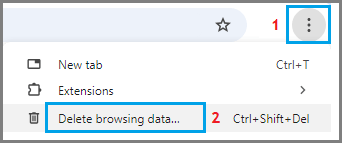
2. On the next screen, switch to Advanced tab > select Time Range (All Time) and click on Clear Data button.
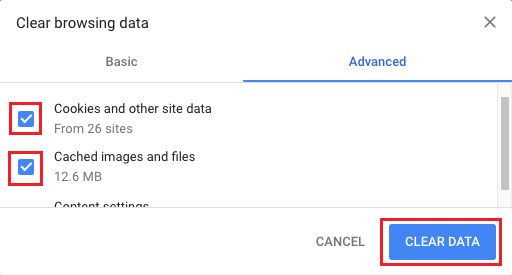
After clearing the cache, try to access the webpage and see if the error is now resolved.
2. Disable Proxy Server
A common reason for network connectivity issues in Google Chrome on Windows computers is due to use of proxy servers.
1. Press Windows + R keys to open Run Command.
2. Type inetcpl.cpl in the Run Command window and click on OK.
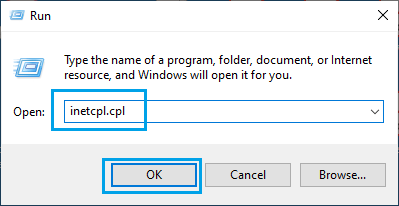
3. On internet Properties screen, switch to Connections tab and click on LAN Settings button.
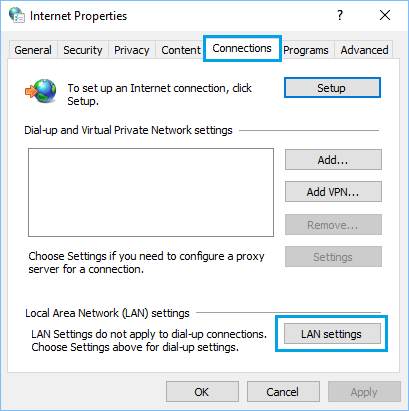
4. On the next screen, uncheck Use a Proxy server for your LAN option and make sure Automatically detect settings option is selected.
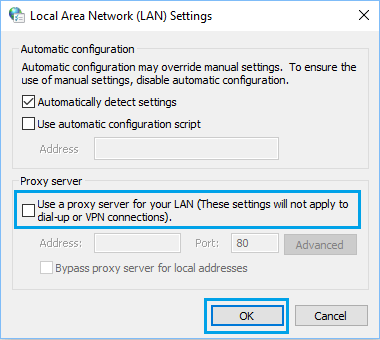
5. Click on OK to save this setting on your computer.
3. Run Network Troubleshooting Commands
Most common network connectivity issues can be fixed by running the following troubleshooting commands.
1. Type Command Prompt in the search bar, right-click on Command Prompt in the search results and select Run As Administrator option.

2. In the Command Prompt window, type ipconfig /flushdns and press the enter key on the keyboard of your computer.
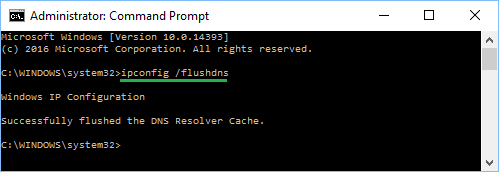
Similarly, type the following commands one-by-one and press the Enter key after each command.
- netsh winsock reset
- netsh int ip reset
- ipconfig /release
- ipconfig /renew
- ipconfig /registerdns
Once the above commands have been executed, type Exit and press the enter key to close Command prompt and restart the computer.
After the computer restarts, you should be able to access the internet, without encountering any error messages.
4. Reset Chrome Browser
The problem could be due to a change or corruption in the Google Chrome browser settings on your computer. Hence, Reset Google Chrome to its original factory default settings and see if this helps in fixing the issue.
After Chrome browser is reset, try to access the internet and see if Chrome is still coming up with the same error message.
5. Disable IPv6
Users have reported fixing Err_Connection_Closed error in Google Chrome by disabling IPv6 protocol.
1. Click on Start button > type Network Connections in the Search bar > click on View Network Connections in search results.
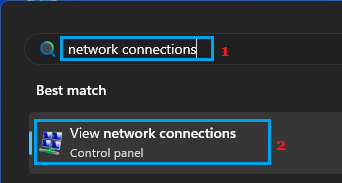
2. On Network connections screen, right-click on your Wi-Fi Network and select Properties in the right-click menu.
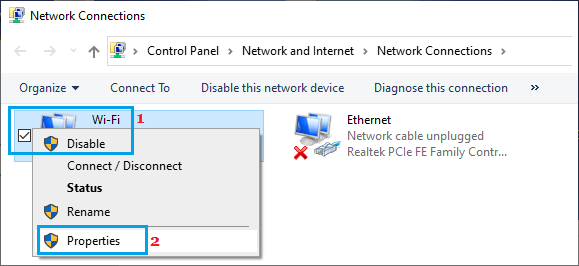
3. On the next screen, uncheck the Internet Protocol Version 6 (TCP/IPv6) entry.
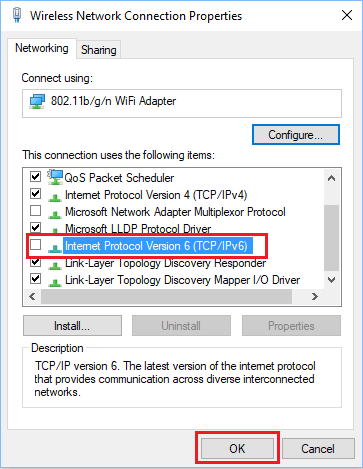
4. Click on OK to save this setting and restart the computer.
6. Reinstall Chrome Browser
If above steps did not help, the problem could be due to the installation of Google Chrome browser or Chrome User Profile on your computer being corrupted.
The only way to fix this issue is to remove and Reinstall Google Chrome browser on your computer.