While you can use the Run Command on your computer from a Local User Account, you may sometimes find the need to Execute Run Command as Admin for certain tasks requiring Admin Privileges.
However, this does not necessarily mean that you need to Logout from your Local User Account and Login to Admin Account, in order to execute Run Commands requiring Admin rights.
Execute Run Command As Admin in Windows 10/11
All that is required to execute Run Command as Admin from a Local Account on a Windows computer is to open the Run Command as usual and use the Ctrl+Shift+Enter keyboard shortcut.
If your User Account has Admin rights, the Run Command comes with a check box, which provides the option to execute Run Command with Administrative privileges.
1. Execute Run Command as Admin From WinX Menu
You can open Run Command from the WinX Menu and use the keyboard shortcut as provided below to Execute Run Command as Admin.
1. Right-click on Start Button and click on Run.
2. On the Run Command screen, type the Name of the App, Program or Command that you want to Run as Admin and press Ctrl+Shift+Enter keys on the keyboard of your computer.
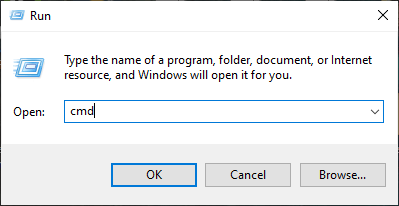
Note: Do not click on OK or press the Enter Key, as this will run the Command as a regular User and not as Admin.
3. On the next screen, enter your Admin Account Password and click on OK.
Once you click on OK, the Command that you had typed into the Run Command Box will be executed with Admin Privileges.
2. Execute Run Command As Admin From Task Manager
If your User Account has Admin Rights, the Run Command box provides the option to execute commands with both regular and admin rights.
1. Right-click on the Taskbar and click on Task Manager.
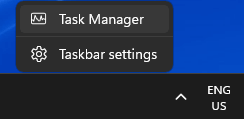
2. On the Task Manager screen, click on File Tab and select Run New Task option.
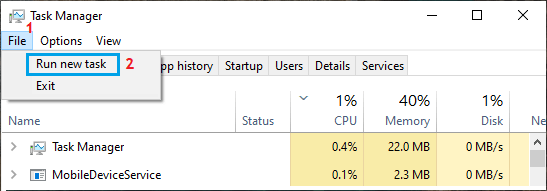
3. On the next screen, type the Name of the File, App or Command that you want to open and check Create this task with administrative privileges box.
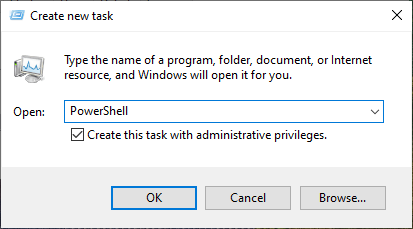
4. Click on OK and the Command that you typed in the Run box will be executed with Administrative privileges.