While the option to Boot Windows computer in Safe Mode by pressing F8 key has been disabled on newer computers, it can still be enabled on both Windows 11/10 computers by changing the Boot Menu Policy.
You may want to do this, if you are used to the procedure of Booting the computer in Safe Mode by pressing F8 Key and want to keep the same option enabled on your new Windows 11/10 computer.
Hence, let us go ahead and take a look at the steps to Enable F8 Key Safe Mode using Command Prompt and also the steps to disable F8 Key Safe Mode option on a Windows computer.
1. Enable F8 Key Safe Mode in Windows 11/10
You should be able to Enable F8 Key Safe Mode option on most Windows computers by following the steps below.
1. Type Command Prompt in the Search bar > right-click on Command Prompt App in the search results and click on Run as Administrator option.

2. On the Command prompt screen, type bcdedit /set {default} bootmenupolicy legacy and press the Enter key on the Keyboard of your computer.

3. Close the Command Prompt screen and Restart the computer.
After this step, you should be able to Boot your computer in Safe Mode by repeatedly pressing the F8 key, while the computer is starting up.
Make sure that you are pressing and releasing the F8 key and not holding it down. If you miss the opportunity to Enter Safe Mode, simply restart the computer and repeat the process.
2. Disable F8 Key Safe Mode in Windows 10/11
After enabling F8 Key Safe Mode option, you may find the computer taking a a bit longer to start, compared to its earlier startup time.
If this happens, you can consider the option of disabling the F8 Key Safe Mode option on your computer.
1. Open Command Prompt As Admin.
2. Type bcdedit /set {default} bootmenupolicy STANDARD and press the Enter key.
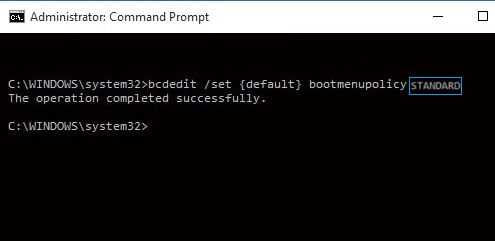
3. Close the Command Prompt screen and Restart the computer.
After this, you won’t be able to boot your computer in Safe Mode by using the F8 Key.