The default setting in the native Microsoft Photos App on a Windows computer is to hide duplicate photos, which makes it difficult to delete duplicate photos from the computer.
Hence, the first step that is required to delete Duplicate Photos on a Windows computer is to prevent the Microsoft Photos App from hiding duplicate photos.
Once both Original and Duplicate photos can be clearly seen within the Photos App, they can be easily identified and deleted from the computer.
Delete Duplicate Photos in Windows 11/10
If you are dealing with a limited number of photos, it should be easy to identify and delete duplicate photos by taking a look at all the photos that are available within the Photos App on your computer.
However, if you are dealing with a large number of photos, manually identifying and deleting duplicate photos can be tedious task and it can also lead to errors.
In such cases, you can make use of the second method as provided below to find the delete duplicate photos from your computer.
1. Remove Duplicate Photos Using Microsoft Photos App
As mentioned above, the first step is to prevent the Photos App from hiding duplicate photos and this can be done by disabling the “Linked duplicates” option in Photos App.
1. Open the Photos App > click on 3-dots Icon and select Settings in the drop-down menu.
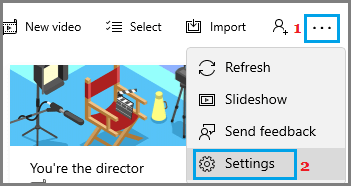
2. On the Settings screen, scroll down and disable Linked duplicates option by moving the toggle to OFF position.
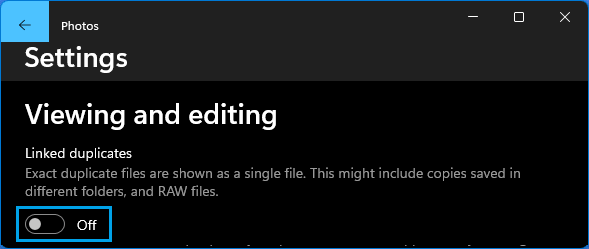
3. Go back to the previous screen (by clicking on back arrow) and click on Collection tab in top-menu bar.
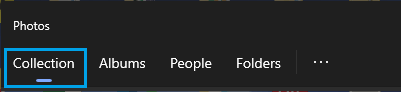
4. On the Collections screen, you can identify and select Duplicate Photos and click on the Trash can icon (top-right corner).
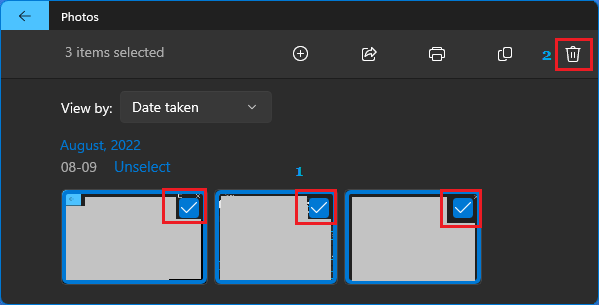
5. On the pop-up, select the Delete option to remove the selected Duplicate photos from your computer.
2. Find and Delete Duplicate Photos Using File Explorer
If you are dealing with large number of photos, you can make use of the File Explorer utility to find and delete Duplicate Photos from your computer.
The advanatge of this method is that it can help you remove Duplicate photos, regardless of their location on your computer.
1. Open the File Explorer on your computer.
2. Select Pictures Folder in the side-bar (or Select any other Folder in which the Photos are located).
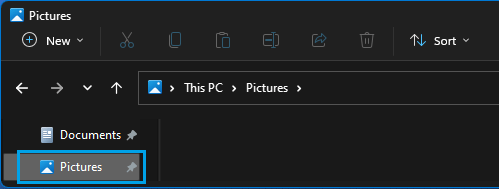
Important: Do not search and delete photos in System folders like Program Files, Windows and PerfLogs
3. In the Pictures Folder, click on the Sort tab in top-menu bar and select Name in the drop-down menu.
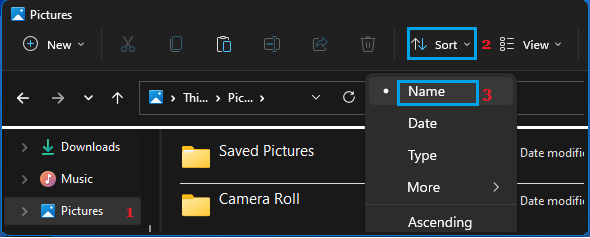
Once the Photos are Sorted by their Names, you will find the Duplicate Photos appearing with the word “Copy” in their File Names.
4. Select all Photos that have the word “Copy” in their File Names and click on the Trash Can Icon.
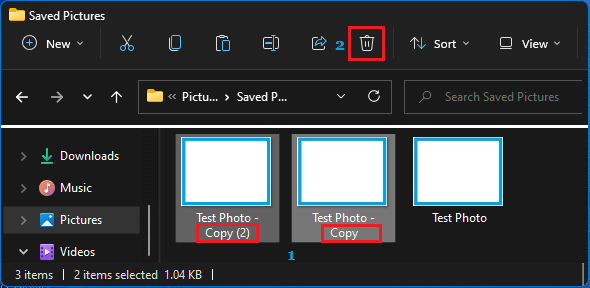
Note: You can also right-click on any Photo that has the word “Copy” in its Name and select the Delete option.