In the case of individual WhatsApp Messages, you can find out whether your message has been read or not by taking a look at the tick marks that appear next to the sent message.
However, when it comes to Group Chats; the appearance of two blue tick marks next to the sent message does not really indicate that the message has been read by all the members in your WhatsApp Group.
The good news is that WhatsApp does provide a way to see the list of members who have read your Message in a WhatsApp Group and this information is really easy to access.
Find Who Has Read Your Message in WhatsApp Group
You can find below the steps to find who has read your Message in WhatsApp Group on iPhone and Android.
1. Find Who Has Read Your Message in WhatsApp Group On iPhone
If you are using an iPhone, you can follow the steps below to find who has read your message in a WhatsApp Group.
1. Open WhatsApp on your iPhone > tap on Chats tab in bottom menu and open the Group Chat that you are interested in.
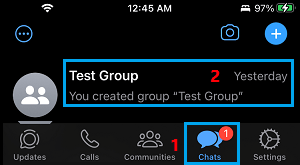
2. On Group Chat screen, tap and hold on your Sent Message and tap on the Info option in the menu that appears.
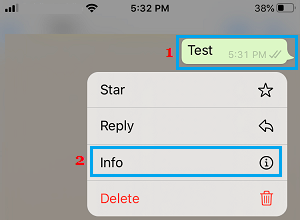
3. On Message info screen, those who have read your message will be listed under READ BY section and those who have not read your message will be listed under DELIVERED TO section.
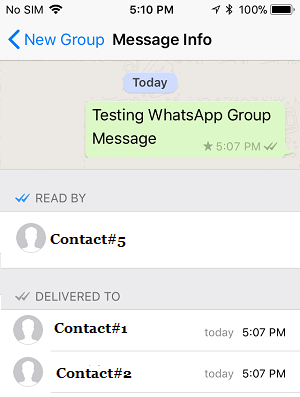
Here is another way to check who has Read your WhatsApp group Message on iPhone.
1. Open the Group Chat > swipe left on the Message, Photo or Video that you had sent.
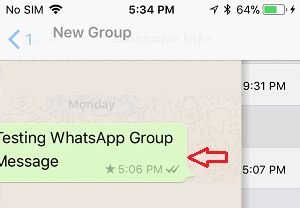
2. Swiping left on the Message will directly take you to message info screen, where you will be able to see who has read your message under Read By section.
Tip: You can Turn OFF Read Receipts in WhatsApp, if you do not want others to know that you have read their message.
2. Check Who Has Read Your Message in WhatsApp Group On Android Phone
If you are using an Android Phone, you can follow the steps below to find who has read your Message in a WhatsApp Group.
1. Open WhatsApp on your Android Phone.
2. On the Chats screen, tap on the Group Chat that you are interested in.

3. On the next screen, tap and hold on your Sent Message > tap on 3-dots menu icon > tap on Info.
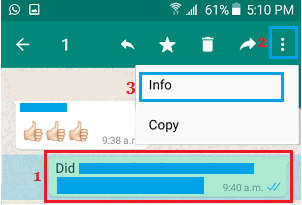
4. On message info screen, those who have read your Message will be listed under Read by section.
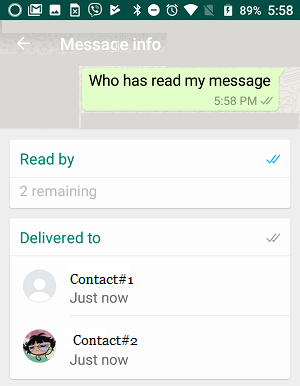
If you want to know who has seen your Photos or Video, tap and hold on the Photo or Video and tap on the Info icon.
![]()
On the next screen, you will be able to see the names of Group Members that have seen your Photo.