If you are trying to find your own phone number on iPhone or Android Phone, it is likely that you have forgotten your own phone number and this is not uncommon.
Since, all the information is available on mobile devices, people no longer find the need to memorize anything and end up not even being able to recall their own phone number.
Luckily, your phone number is available on your mobile device and you can find below multiple ways to find your own phone number on iPhone and Android phone.
1. How to Find Your Phone Number On iPhone
If you are using an iPhone, you can follow the steps below to see your own phone number.
1. Open the Settings App on your iPhone > Scroll down and tap on Phone.
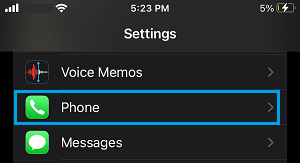
2. On the next screen, the entry next to My Number is your own Phone Number!
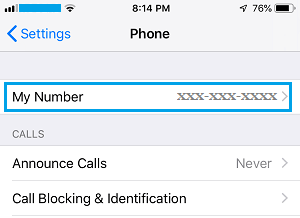
2. How to Find Your Phone Number on Android Phone
If you are using an Android Phone, you can follow the steps below to take a look at your own Phone Number.
1. Open the Settings App on your Android Phone > scroll down and tap on About Phone.
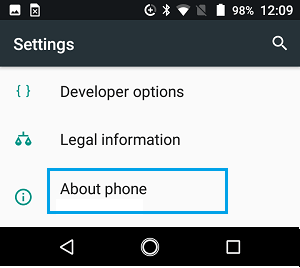
Note: In certain models of Android Phone, you may need to open the System Menu.
2. On the next screen, you should be able see your own Phone Number listed below the Status entry. If it is not clear, tap on Status.
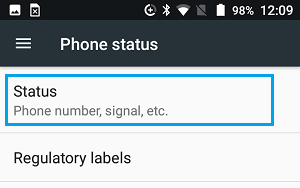
3. On the Status screen, you will see your Phone Number listed under “My Phone Number” section.
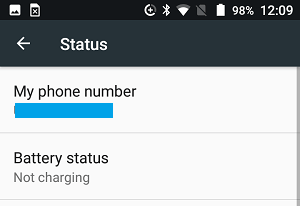
3. Find Your Phone Number Using iTunes
If your iPhone is currently plugged into the USB port of a computer for charging, you can view the Phone Number by opening iTunes.
1. Open iTunes on your computer and click on the Phone icon as it appears in the top-menu bar.
![]()
2. Next, click on the Summary tab in the left-pane and you will see your phone number displayed in the right-pane.
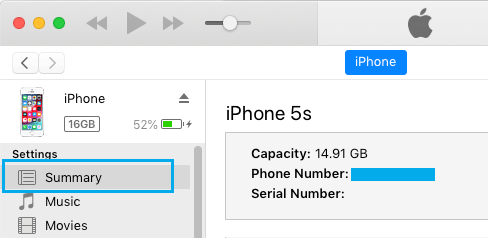
Apart from above methods, you can also find your Number by opening the Contacts App and tapping on your Name (the first entry in Contacts App).