Similar to any other password protected device, you won’t be able to get past the Lock screen, if you forget the login password for your Kindle Fire Tablet.
However, the good news is that Amazon provides the option to reset the password or the PIN of your Kindle Fire Tablet by logging into your Amazon Account.
Unfortunately, this also means that you won’t be able to reset the password for your Kindle Fire device, if you do not have an Amazon Account.
Reset Kindle Fire Password
You can find below the steps to reset the password for your Kindle Fire device by logging into your Amazon Account.
If you do not have an Amazon Account, you won’t be able to reset the password. The only option left in this case is to Factory Reset your Kindle Fire device.
1. Reset Kindle Fire Password Using Amazon Account
All that is required to Reset Kindle Fire password using Amazon Account is to get to the “Reset Password” screen by entering an incorrect password on the Lock Screen of your Kindle Fire device.
1. Open Kindle Fire Tablet > Enter any random four-digit PIN on the Lock screen of your device and you will see “Please Try Again” prompt.
2. After this, try to enter the incorrect Password or PIN 4 more times.
3. On the fifth attempt you will see a pop, providing you with the option to “Factory Reset” or Reset Kindle Fire Password. Since, you have an Amazon Account, tap on RESET PASSWORD option.
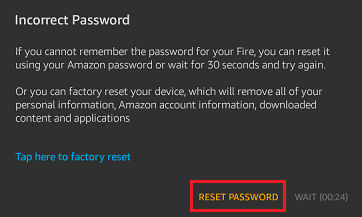
4. On the next screen, enter your Amazon Account Password and tap on Continue.
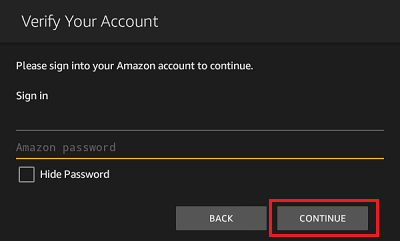
5. On the next screen, type your New PIN/Password, confirm Password/PIN and tap on Save.
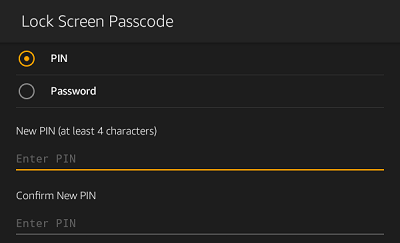
After this, you will be able to login to Kindle Fire Tablet using the New Password and gain access to all your content and personal settings.
2. Factory Reset Kindle Fire
If you have forgotten the Kindle Fire Password and you do not have an Amazon Account, the only way to gain access to your device is by performing a Factory Reset on your device.
After the Factory Reset process is completed, you can setup Kindle Fire Tablet as a new device.
1. Enter any random four-digit Pin and you will see “Please Try Again” prompt on the screen of your device
2. Try to Enter the pin 4 more times. On the fifth incorrect attempt you will see a pop. Since you do not have an Amazon account, tap on Factory Reset option.
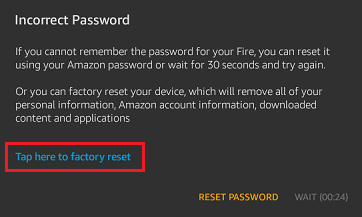
3. Once the Reset process is completed, Kindle Fire tablet will Restart and prompt you to choose your Language. Select your Language and tap on Continue.
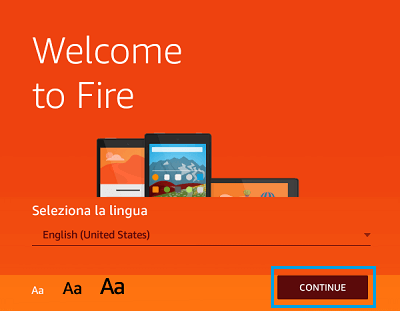
4. Next, select your Wi-Fi Network and enter your Password to connect.
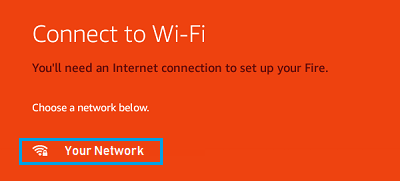
5. On the next steps, you will be required to setup an Amazon Account by providing your Email address and entering a Password to login to your Amazon Account.
Once Kindle Fire is registered to an Amazon Account, you will be able to download apps, books, music and other content from Amazon.