iPhone comes with a built-in Call Forwarding feature, which can be used to Forward Calls to another phone number, where the calls can be attended.
For example, if you are going away for Holidays, you can forward calls to the phone number of your assistant or representative, instead of allowing them to go to your voicemail.
Apart from this, there should be a variety of personal and business related situations, where the Call Forwarding feature on iPhone can be put to good use.
Forward Calls to Another Phone Number on iPhone
While the Call Forwarding feature is available for all users on iPhone, it works only if “Call Forwarding” is supported by your service provider and included in your mobile service plan.
Also, you need to be aware that certain service providers may leave this feature open for use (not block it) and then charge an extra fee, when this feature is used.
Hence, it is recommended that you check with your service provider, before adding a call forwarding number to your device.
1. Forward Calls to Another Phone Number
If the Call Forwarding feature is supported by your Service provider, you can forward calls to another phone number on your iPhone by using the following steps.
1. Go to Settings > Phone > scroll down to “Calls” section and tap on Call Forwarding.
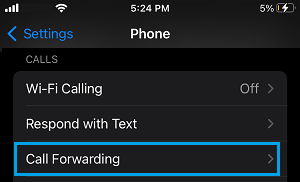
2. On Call Forwarding screen, enable Call Forwarding by moving the Slider to ON position > tap on Forward To pop-up that appears.
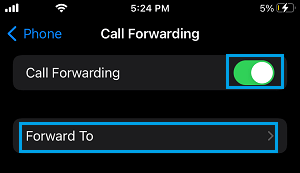
3. On the next screen, type the Phone Number (starting with Area Code) to which you want to Forward the Calls to.
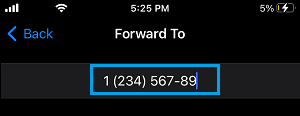
4. After your are done typing the Phone Number, tap on the Back arrow to save the changes.
Once the Call Forwarding feature gets enabled, you will see a Phone icon with an arrow in the status bar on your iPhone.
This will provide a good indication that your iPhone is currently set to forward calls to another number.
2. Disable Call Forwarding on iPhone
Make sure that you remember to disable call forwarding on your iPhone, as soon as you are done with the reason for forwarding calls to another number.
Forgetting to disable call forwarding can result in your calls getting diverted to the other number, while you are expecting them to come to your iPhone.
1. Go to Settings > Phone > Call Forwarding.
2. On the Call Forwarding screen, move the Call Forwarding Slider to OFF position.
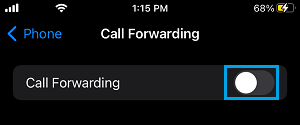
Once Call Forwarding is disabled, the phone icon with arrow will disappear from the status bar and your iPhone will start accepting phone calls and ring as usual.
Enable Call Forwarding on Carrier Locked Phones
If you are unable to access the Call Forwarding feature on the Settings screen of your iPhone, it is likely that this feature has been blocked by your Service provider.
In such cases, you might be able to Forward Calls to another number using an alternative method as reported by some users.
1. Dial *72 followed by the Phone Number that you want to forward the Calls to.
2. To Disable Call Forwarding, simply Dial *73 at any time. This will disable Call Forwarding and you will be able to receive Calls on your iPhone.