While the default setting in Gmail is to deliver Emails to Inbox, it is also possible to setup your Gmail Account to receive Specific Types of Emails in Specific Folders.
This setup can be useful, if you are dealing with a busy Gmail Account that receives hundreds of Emails/day, which increases the possibility of important Emails being missed or not being addressed as early as required.
Get Emails in Specific Gmail Folders
Gmail provides the option to Separate Important Emails from less Important ones by creating a Dedicated Folder for important Emails and setting up Filters/Rules to direct all important Emails to this particular Folder.
For example, you can create a Folder Named as “Receipts” in your Gmail Account and Create Filters to get all your bills directly sent to the Receipts Folder.
Similarly, you can Create more Folders and Filter Rules to get specific types of Emails in Specific Gmail Folders in your Gmail Account.
Step 1. Create New Folders in Gmail
The first step to get Emails delivered to specific Gmail Folders is to Create New Folders or Labels in your Gmail Account to house emails matching a particular criterion.
In this case we will be creating a Label or Folder Named as “Receipts” to receive all Emails from Skype directly into this Folder.
1. Login to your Gmail Account and click on the More link located in the left-pane.
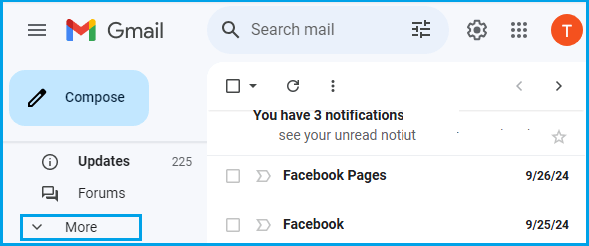
2. In the expanded Menu, click on Create New Label option.
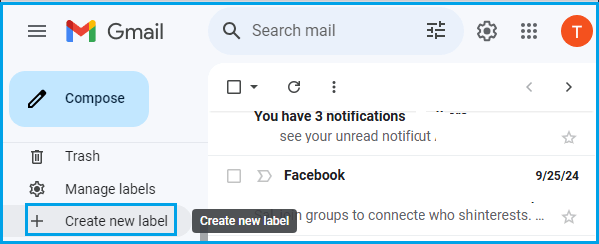
3. On the New Label pop-up, enter the Name for the New Folder (or Label) and click on the Create button.
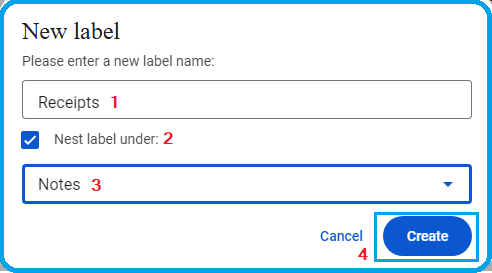
Note: You can also attach the New Label to an existing Label by selecting the Nest Label Option.
4. Similarly, you can create other Folders to directly receive specific type or category of emails.
Step 2. Create Filters in Gmail
After creating Folders to receive specific type of emails, the next step is to Create Filters designed to direct specific type of emails into specific Folders.
In this case we are creating a Filter to direct all Emails from Skype into the Receipts Folder.
1. Click on the Gear Shaped Settings icon located at top-right corner and then click on Settings in the drop-down menu.
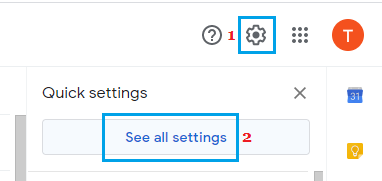
2. On the Settings screen, click on Filters and Blocked Addresses link.
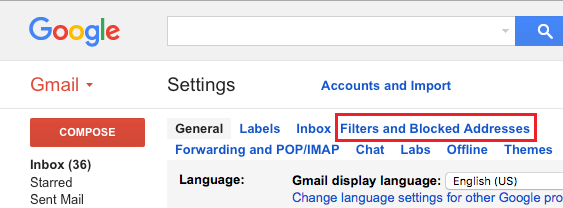
3. On the next screen, click on Create a New Filter option.
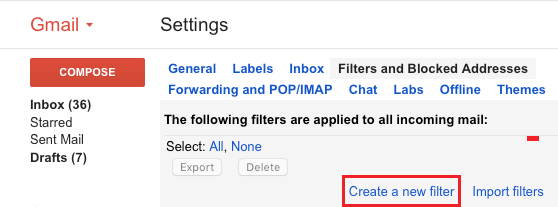
4. On New Filter screen, type Name of the Sender in “From” field and type your Gmail Address in “To” Field and click on Create Filter with this Search link located at bottom right corner.
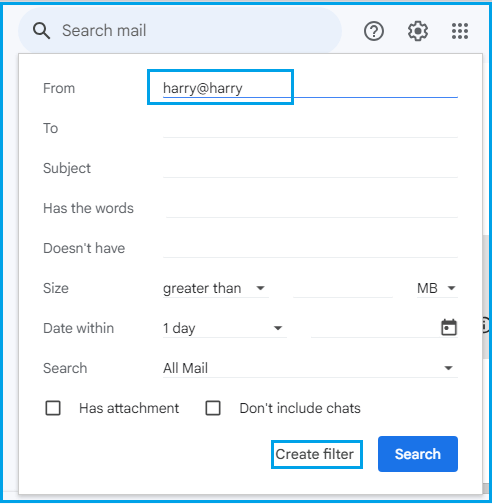
5. On the next screen, check the little boxes next to Skip Inbox, Apply the Label and click on Choose Label. From the drop-down, select the Folder that you want to use for Emails matching this Filter.
In this case we are selecting the Receipts Folder to receive all Emails from Skype.
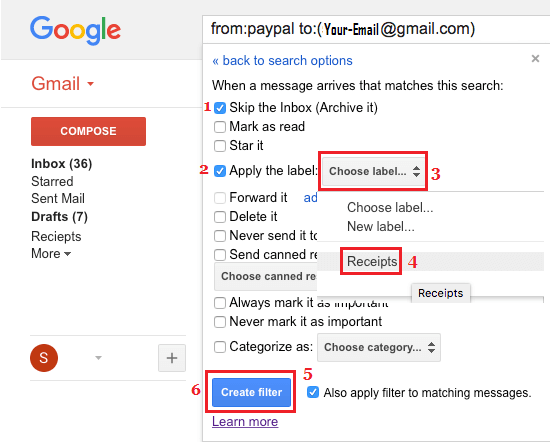
After selecting the Folder, check “Also apply Filters to Matching Messages” box and click on Create Filter button.
Once this Filter is created, all Emails matching the defined Criteria (Emails from Skype) will be delivered directly into the “Receipts” Folder that was created to receive Emails from Skype.
Similarly, you can Create more Filters to direct Emails containing receipts from other service providers to be delivered directly to the Receipts Folder in your Gmail Account.