While Lock Screen Notifications make it easy to keep track of missed calls and messages, they can end up being a privacy issue. Hence, your Android Phone provides the option Hide Lock Screen Notifications.
Depending on your situation, you may either find the need to totally prevent Notifications from appearing on the Lock Screen of your Android Phone or allow lock screen notifications with Hidden content.
1. Hide Lock Screen Notifications on Android Phone
You can follow the steps below to totally prevent notifications from appearing on the Lock Screen of your Android Phone or Tablet.
1. Open the Settings App on your Android Phone.
2. From the Settings screen, go to Sounds and notifications and tap on When Device is locked option under “Notification” section on the next screen,
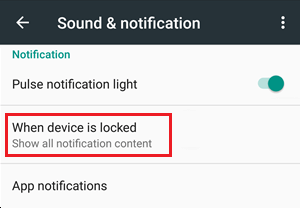
3. On the slide-up menu that appears, select Do not show notifications option.
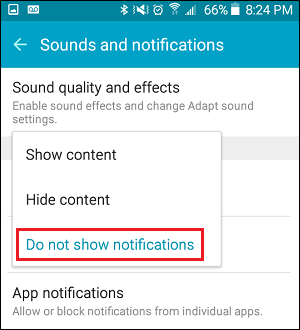
This will prevent all Notifications from appearing on the Lock Screen of your Android Phone.
Another option is to select Hide Content option, which only prevents Message Content from appearing in Lock Screen Notifications (It does not block Lock Screen Notifications).
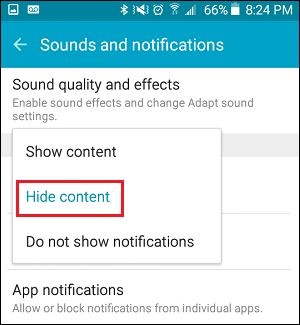
2. Hide Notifications from Lock Screen on Samsung Android Phone
The steps to Hide Notifications from Lock Screen on Samsung Galaxy phones running Android 6.0 or above are also quite similar.
1. Open the Settings App on your Android Phone.
2. From the Settings screen, go to Lock Screen and security > Notifications on lock screen > tap on Content on lock screen entry on the next screen.
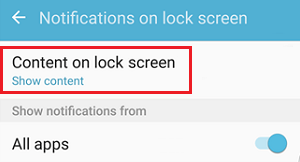
3. From the slide-up menu that appears, select Do not show notifications option.
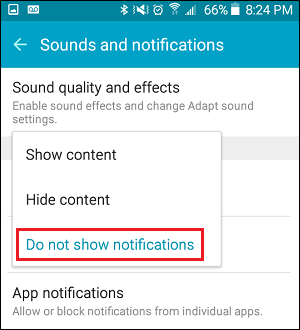
If you feel that Hiding the content of notifications should be enough, you can select Hide Content option in the slide-up menu.