For proper functioning and security of your device, it is necessary that you install regular Operating System updates and also Update Apps on your Android Phone or Tablet.
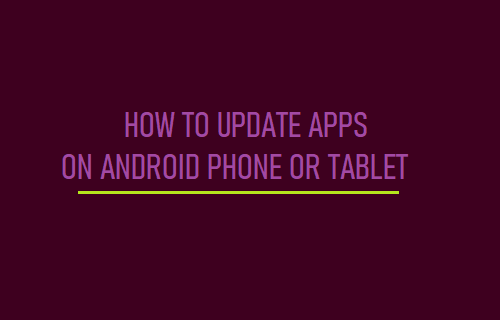
Update Apps on Android Phone
It is common for Android App Developers to release security updates and also release feature updates to introduce new features, fix bugs and improve the overall functionality of Apps.
Depending on your preference, you can either setup your device to automatically download updates or manually download updates, whenever they become available.
Setting up your device to automatically download Updates ensures that you are always using the latest version of Apps on your device.
The advantage of updating Apps manually is that it allows you to select when to download updates and which Apps to update.
1. Automatically Update Apps on Android Phone
If you have enough storage space, you can Setup your Android Phone or Tablet to automatically download Updates.
1. Open Google Play Store > tap on your Profile Icon and select Settings in the drop-down menu.
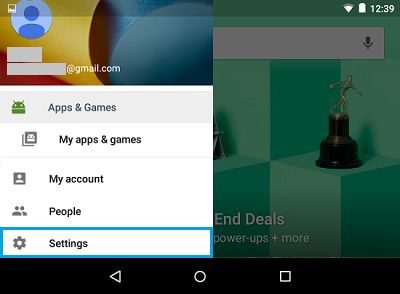
2. On Play Store Settings screen, tap on Network Preferences > Auto-update Apps.
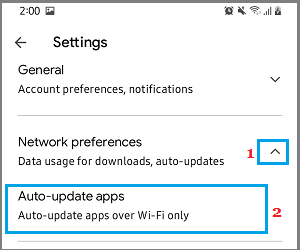
3. On the pop-up, select Over Wi-Fi only option.
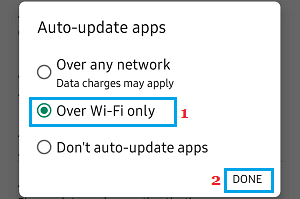
If you are on an Unlimited Cellular Data plan, you may even want to select Over Any Network option.
2. Manually Update Apps on Android Phone
You can also manually Update Apps at any time on your Android Phone or Tablet by going to Google Play Store.
1. Open Google Play Store > tap on your Profile Icon > select Manage Apps & Device option.
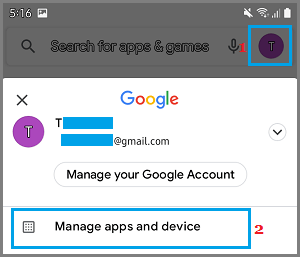
2. On “Manage Apps and Device” screen, tap on See Details.
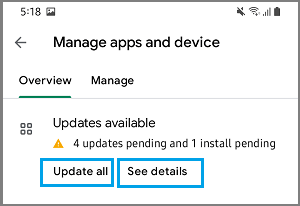
3. On the next screen, tap on the Update button next to App that you want to update or tap on Update All button to install all pending updates on your device.
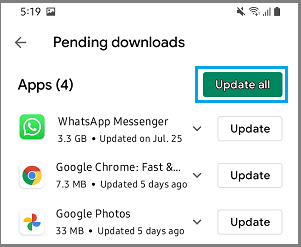
Note: If you are unable to Update Apps, you may need to Free Up Storage Space on your device.