While WhatsApp does not provide any way to Hide Phone Number, it is possible to hide your current phone number on WhatsApp using two different methods as provided below.
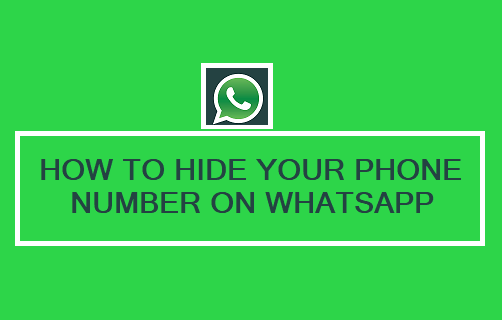
Is it Possible to Hide Phone Number on WhatsApp?
When you download and install WhatsApp on iPhone or Android Phone, it prompts you to enter a valid phone number that can receive a six-digit verification code from WhatsApp.
Once the phone number is verified by WhatsApp, it gets automatically linked to your WhatsApp Account and becomes visible to all your Contacts.
Hence, the only way to Hide Your Phone Number on WhatsApp is by switching your device to a new phone number or by switching WhatsApp to a new phone number.
Method #1. Remove Phone Number from WhatsApp
If you are concerned about your current mobile phone number being visible in WhatsApp, you can simply remove it from your WhatsApp Account.
This can be achieved by replacing your current phone number in WhatsApp with a virtual phone number as provided by Skype, Google Voice, TextNow and other VOIP providers.
1. Open WhatsApp and tap on Settings tab in bottom menu.
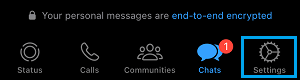
If you are using an Android Phone, tap on 3-dots icon (top-right corner) and select Settings option in the drop-down menu.

2. From the Settings screen, go to Account > Change Number and tap on Next.
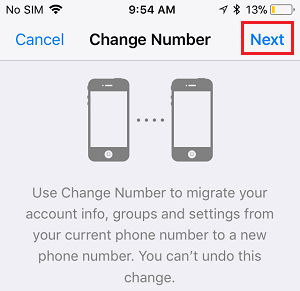
3. On the next screen, enter your Old Phone Number, New Phone Number (Skype, TextNow, Google Voice) and tap on Next.
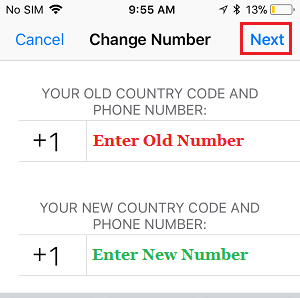
WhatsApp will now try to send a verification code to your New Phone Number via SMS Message.
4. Wait for SMS verification to fail and tap on the Call Me option as it becomes available, to recieve the verification code by an automated call from WhatsApp.
5. On the next screen, enter the Verification Code and wait for WhatsApp to verify the New Phone Number.
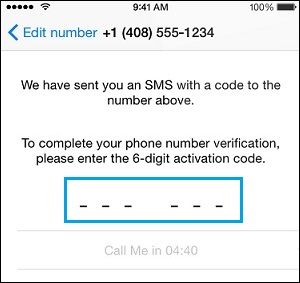
Once the verification process is completed, all your WhatsApp Messages and Contacts will be transferred to your New Phone Number.
After this, your main mobile phone number will no longer be visible to any of your Contacts, they will only be able to see your VOIP Number.
Method #2. Switch Your Phone to New Number
Since, your current Phone Number is already exposed on WhatsApp, you can switch your device to a New Phone Number and continue using WhatsApp on the exposed phone number.
1. Remove SIM Card from your phone and replace it with a New SIM Card that has the New Phone Number.
2. Place old SIM Card on another phone, so that you can receive WhatsApp verification code on that phone, in case WhatsApp prompts you to verify your Phone Number.
Based on our testing, WhatsApp continues to work as usual (after change of phone number) and does not prompt you to verify the phone number.
However, you need to be aware that you still need to maintain or own the second phone number. You cannot give it back to the service provider for security reasons.
If you happen to lose ownership of the second phone number, it eventually gets transferred to a new owner who may end up gaining access to your personal messages, photos and your WhatsApp account.
Method #3. Use Landline to Verify WhatsApp
If you do not want to pay for a second phone line or use a virtual phone number, you may like the idea of using your Landline or Home Phone Number to create WhatsApp account.
In this regard, you can refer to the first method as provided in this guide: How to Use WhatsApp Without Phone Number.